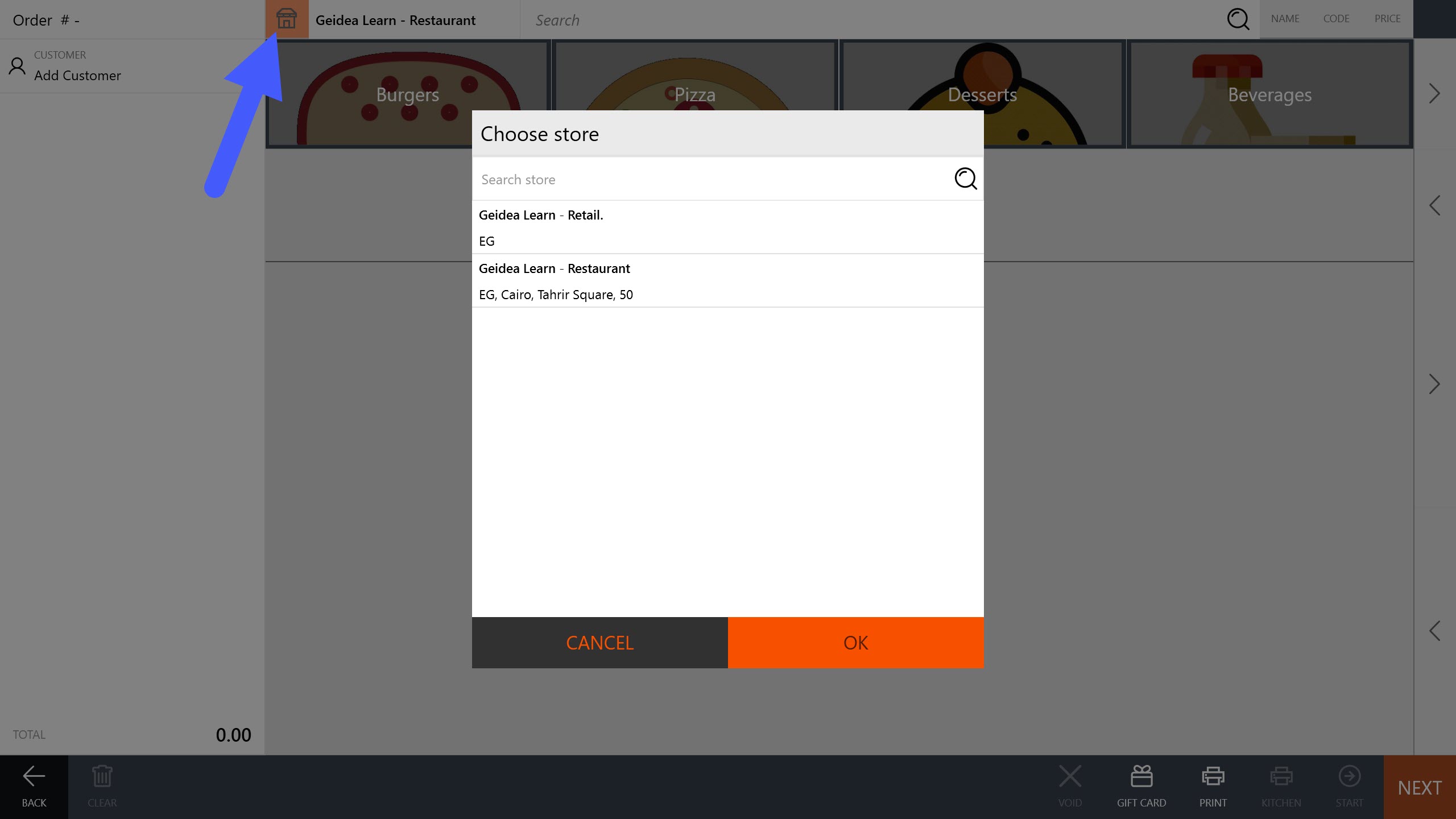By default, Geidea POS allows a terminal device to operate in a single store. That said, you can enable Multiple Stores option and allow a single device to accept orders from different stores. This option is commonly used to assign a device exclusively for delivery orders. Alternatively, you can assign multiple devices and filter orders based on delivery zones.
Note: To use the multiple stores mode, ensure that you have enabled this mode in the POS Terminal General settings and the user’s roles let them access multiple stores.
To enable the multiple stores mode
- Open the General Settings page of your POS Terminal.
- Check the Multi-Store Support check box.
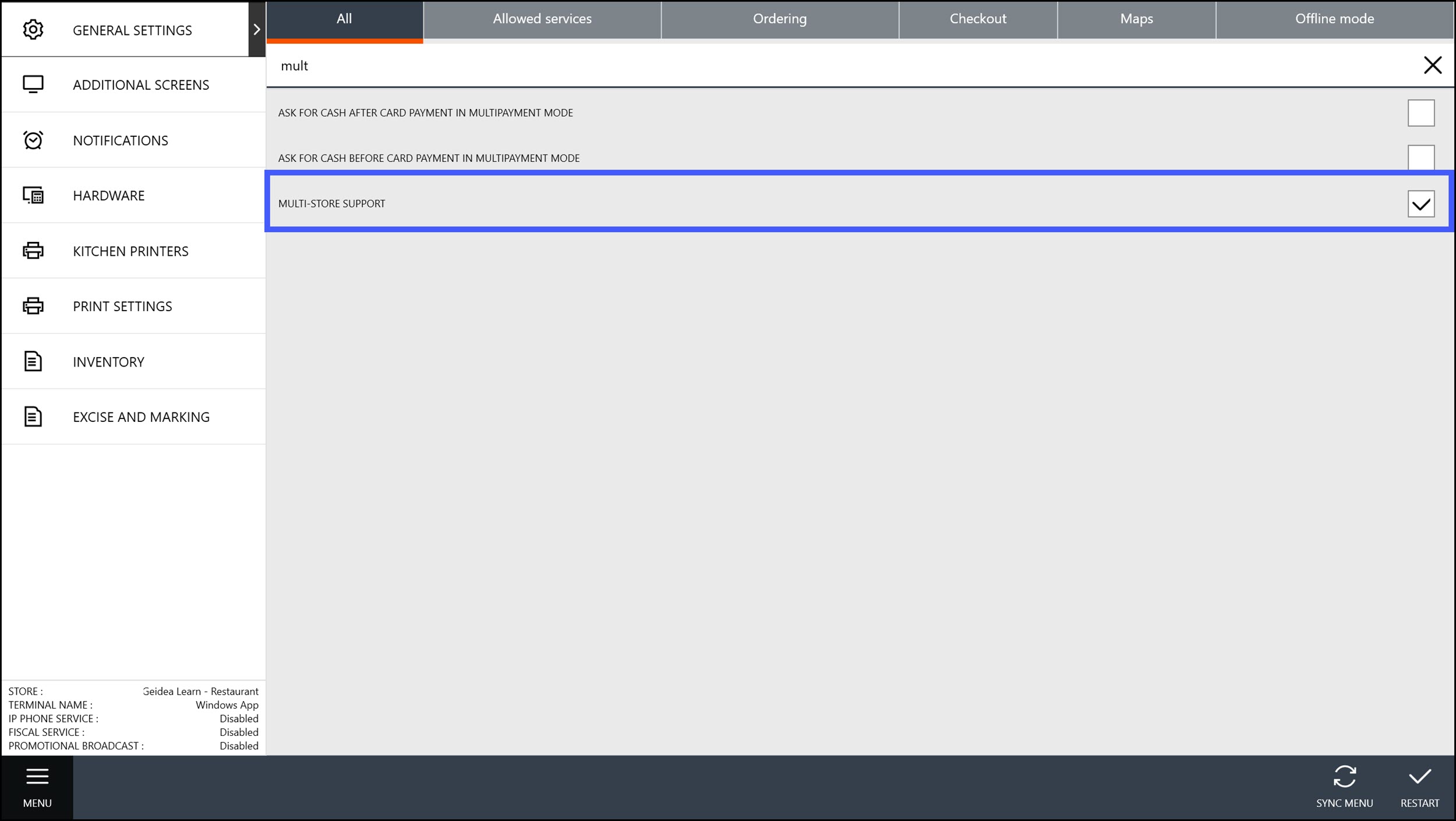
To verify where the employee’s role
- Under staff list and select the employee.
- Navigate to the Roles tab of that employee and check the stores where their roles are active.
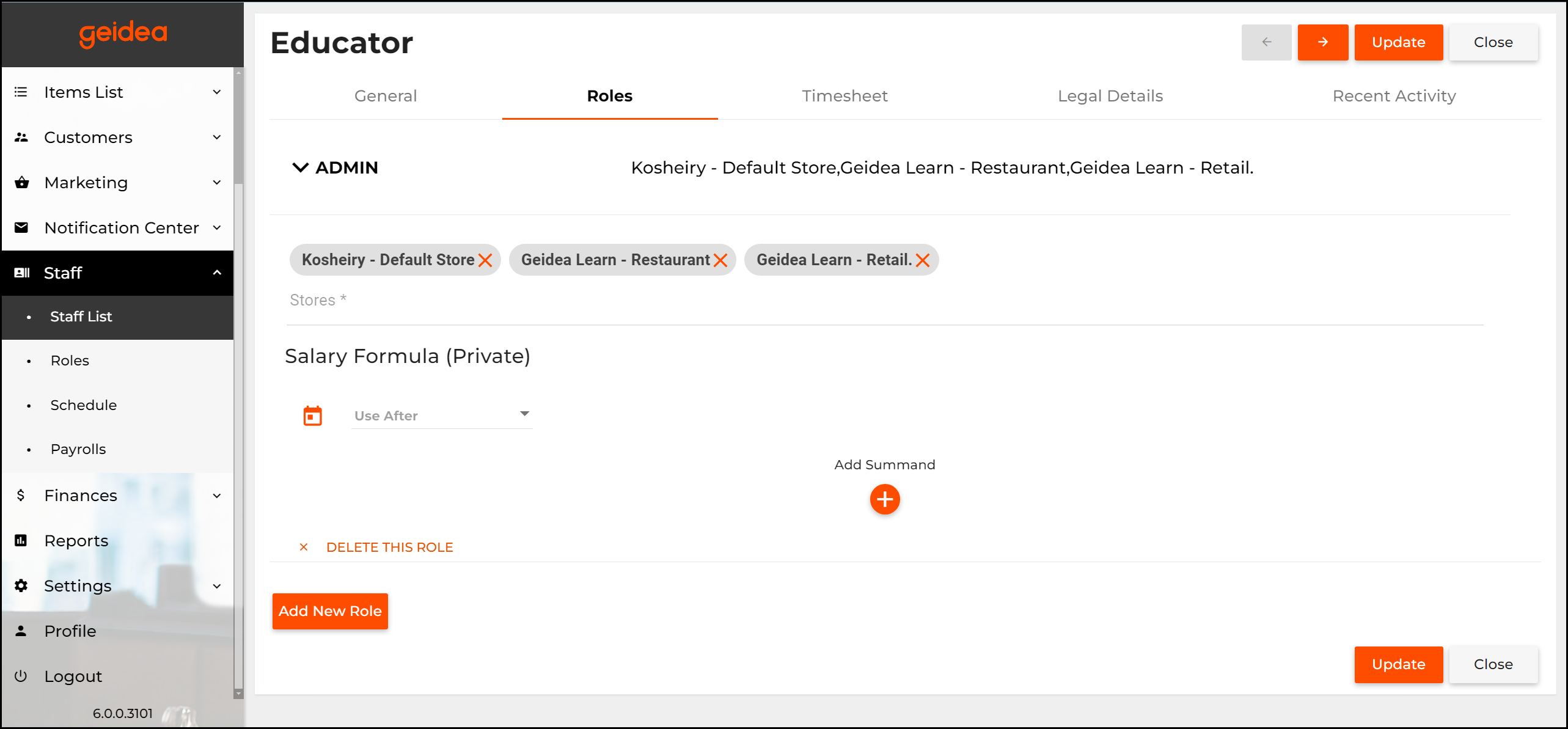
Select Store
To select a store to process the customer order
- When composing a delivery order, after you added a customer, POS Terminal prompts you to select the store:
- In the Select store dialog box, select a store to process this delivery order, and click OK.
- When you compose a quick service or dine-in order, you can optionally select a store from the provided list available on the top menu bar: