Cash Drawer tab allows the cashier, and manager, to manage finances. There, a detailed breakdown is found for all transactions made and the expected credit amount available.
This tab allows you to monitor:
- View the history of the cash drawer operations, such as cash-in, cash-out, adding tips, and like.
- Perform the cash drawer operations.
Cash Drawer Management
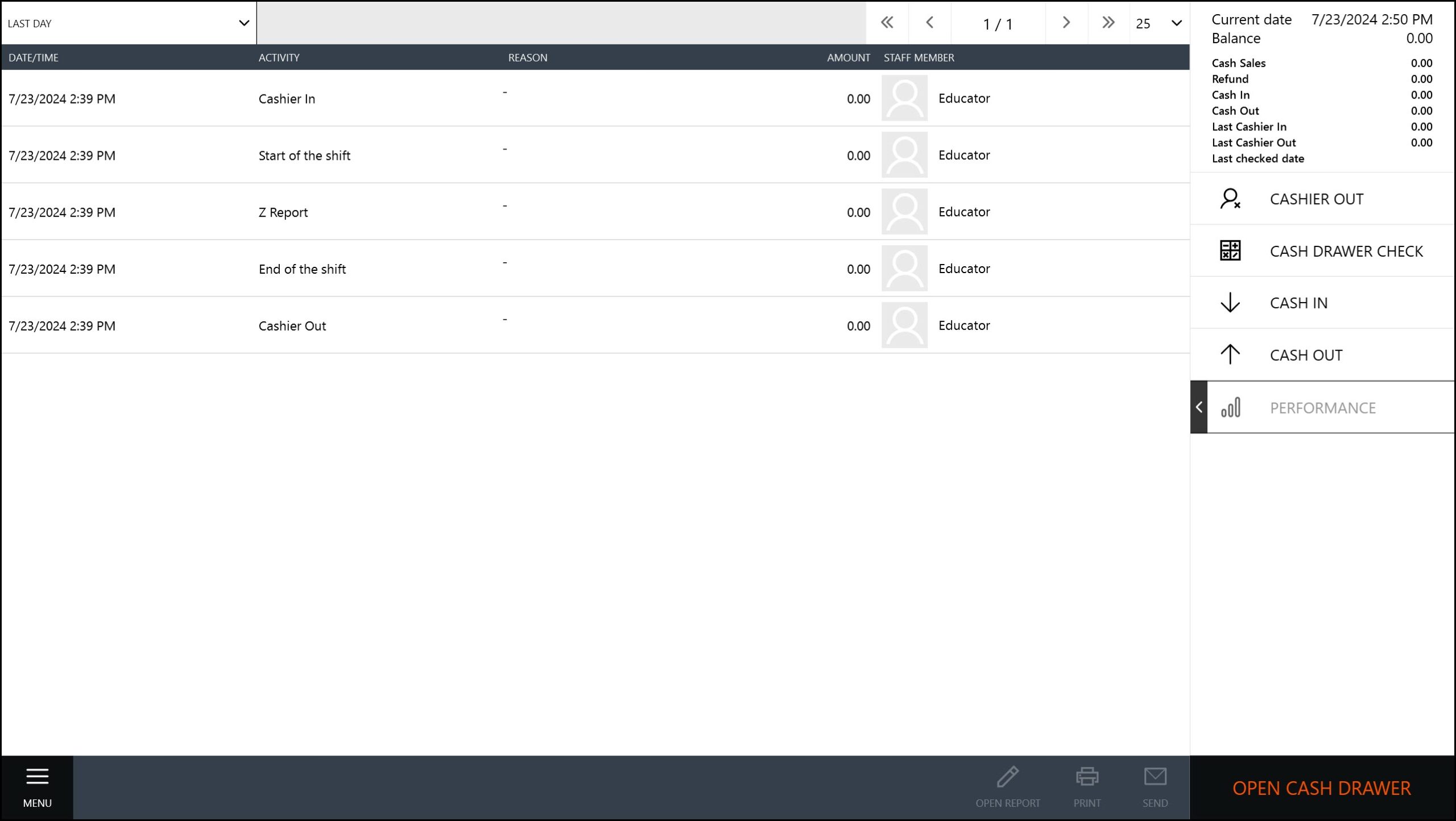
View History of the Cash Drawer Operations
The left pane of this console displays the history of the cash drawer operations. Each item includes the following fields:
- Date/Time: displays the operation date and time;
- Activity: displays the type of activity (such as cash-in, shift start, adding tips, etc.);
- Amount: displays the operation amount (in the currency units);
- Staff Member: identifies an employee that performed this operation.
Using the Cash Drawer Operations Menu
The right pane of the console provides the menu commands that let you perform the following operations:
- Cashier Out: closes the cash drawer if a cashier stepped out for a bit;
- Cash drawer check: lets you check the cash drawer and specify an actual balance;
- Cash In: lets you add money to the cash drawer
- Cash Out: lets you withdraw money from the cash drawer.
The bottom menu bar includes the following commands:
- Open Report: Opens the currently selected report.
- Print: Sends the selected report to the printer configured in the Hardware settings
- Send: Sends the selected report to the specified mail address
- Open Cash Drawer: unlocks and opens cash drawer.
IMPORTANT: To perform the cash drawer operations, an employee must have appropriate rights specified in their role. For more information, see Roles.
Cash Drawer Operations and Balance
It is important to be aware that cash drawer operations might affect the balance of your enterprise. Depending on the operation details, the cash drawer operations can increase, decrease or do not change the balance of your enterprise. For details, see “POS Terminal Operations” in Cash Balance.