Wholesale Price Lists allows you to create multiple price lists. These pricelists are used when you sell items to vendors or legal entities directly from your inventory stock.
View The List of all Available Wholesale Price Lists
- Under Inventory, click Wholesale price lists
- The following page will appear.
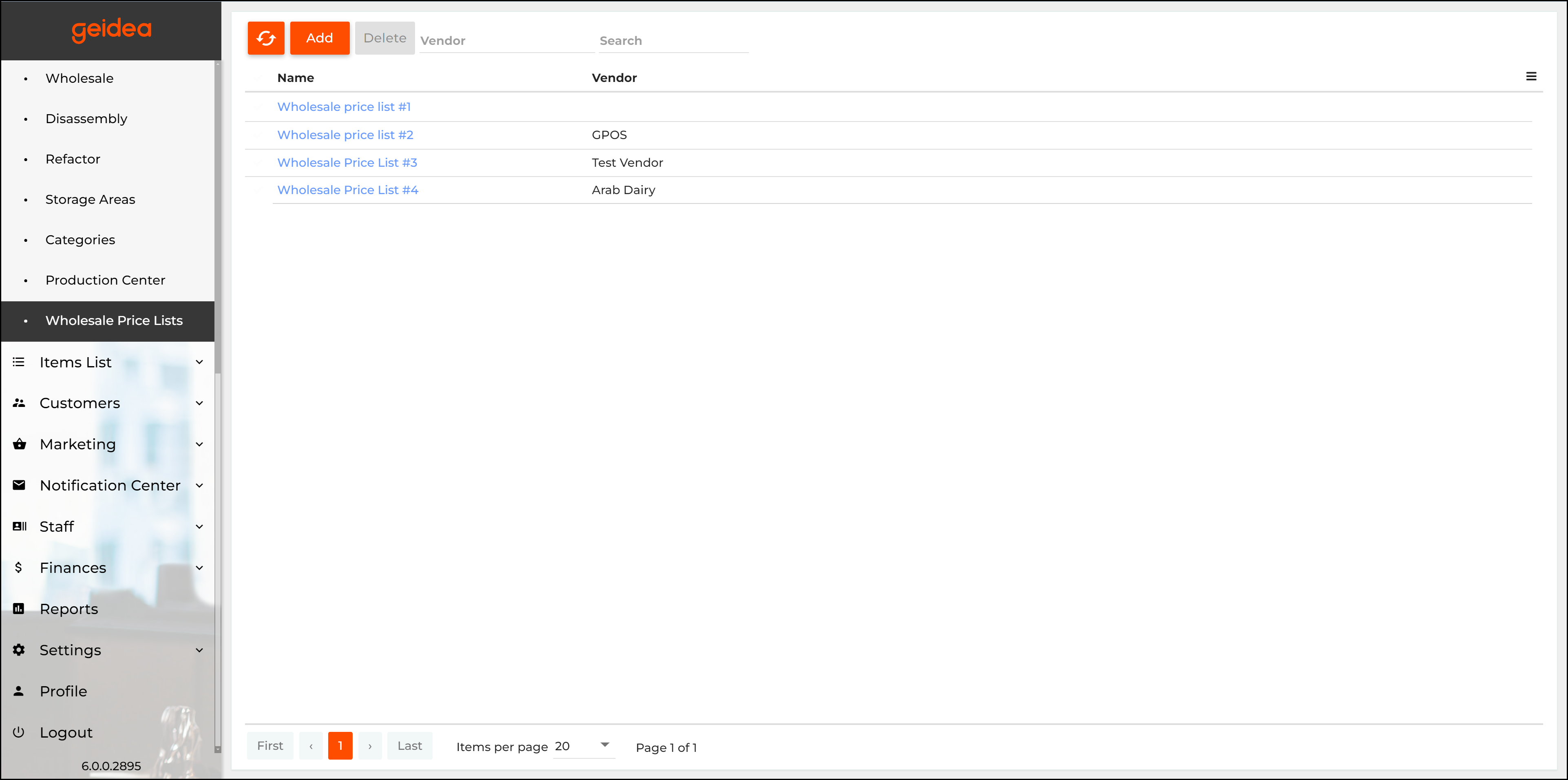
This table contains the following fields:
- Name: the wholesale price list name.
- To view or edit a price list, click their name
- Vendor: the name of a vendor or legal entity that uses the current wholesale price list.
Add a New Wholesale Price List
- At the top, click Add.
- On the page that opens, in the Name text box, specify the wholesale price list name (mandatory).
- To set an inventory item price, expand their category name node, and then specify the appropriate price:
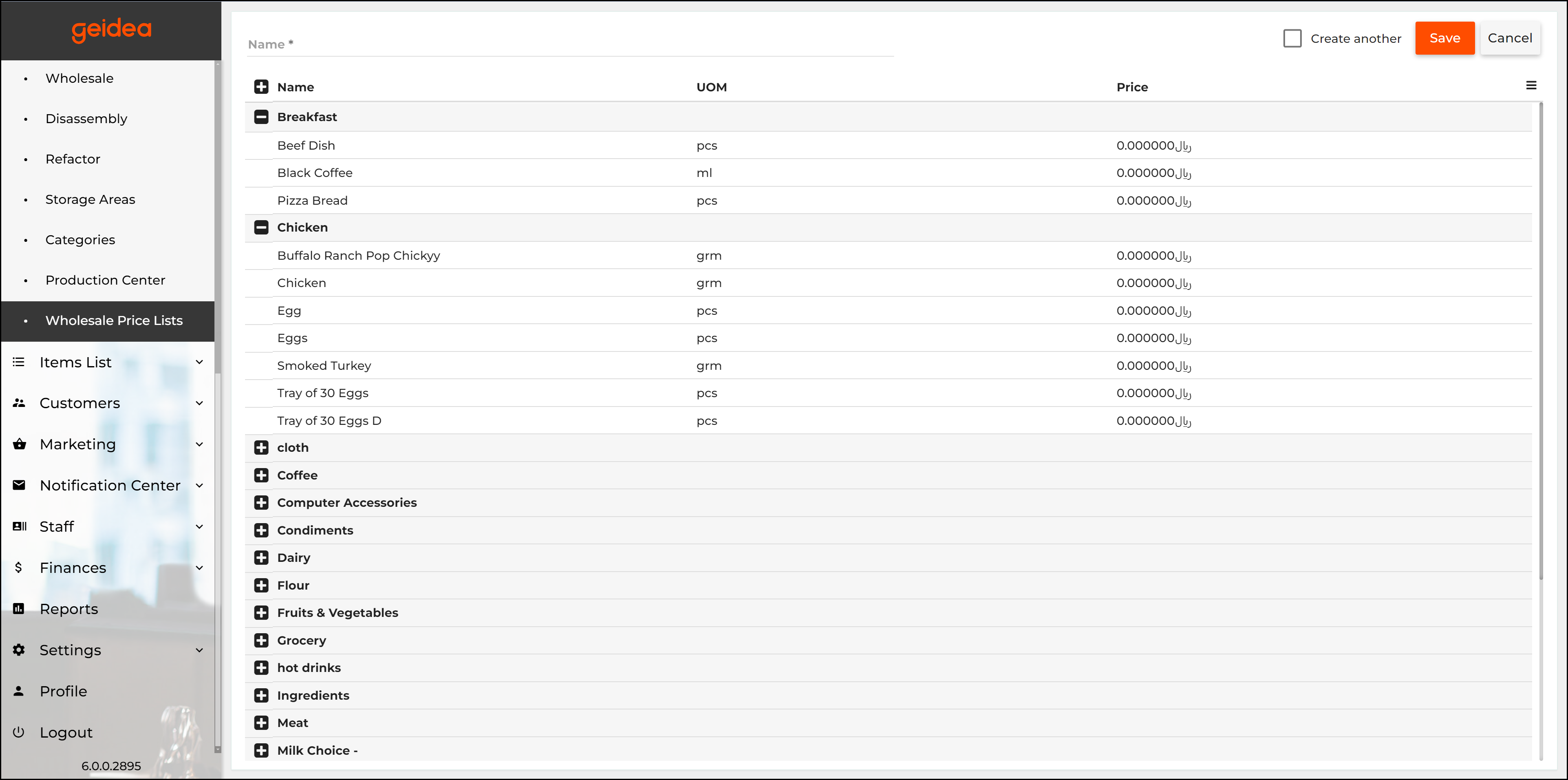
- Click Save to save your changes.
Note: To use a wholesale price list, you should assign it to your vendors or legal entities.
Assigning the Wholesale Price Lists
By default, newly created price lists are not assigned to any vendor or legal entity. To use the wholesale price lists, they need to be assigned (connected) as follows:
- Under Inventory, click Vendors.
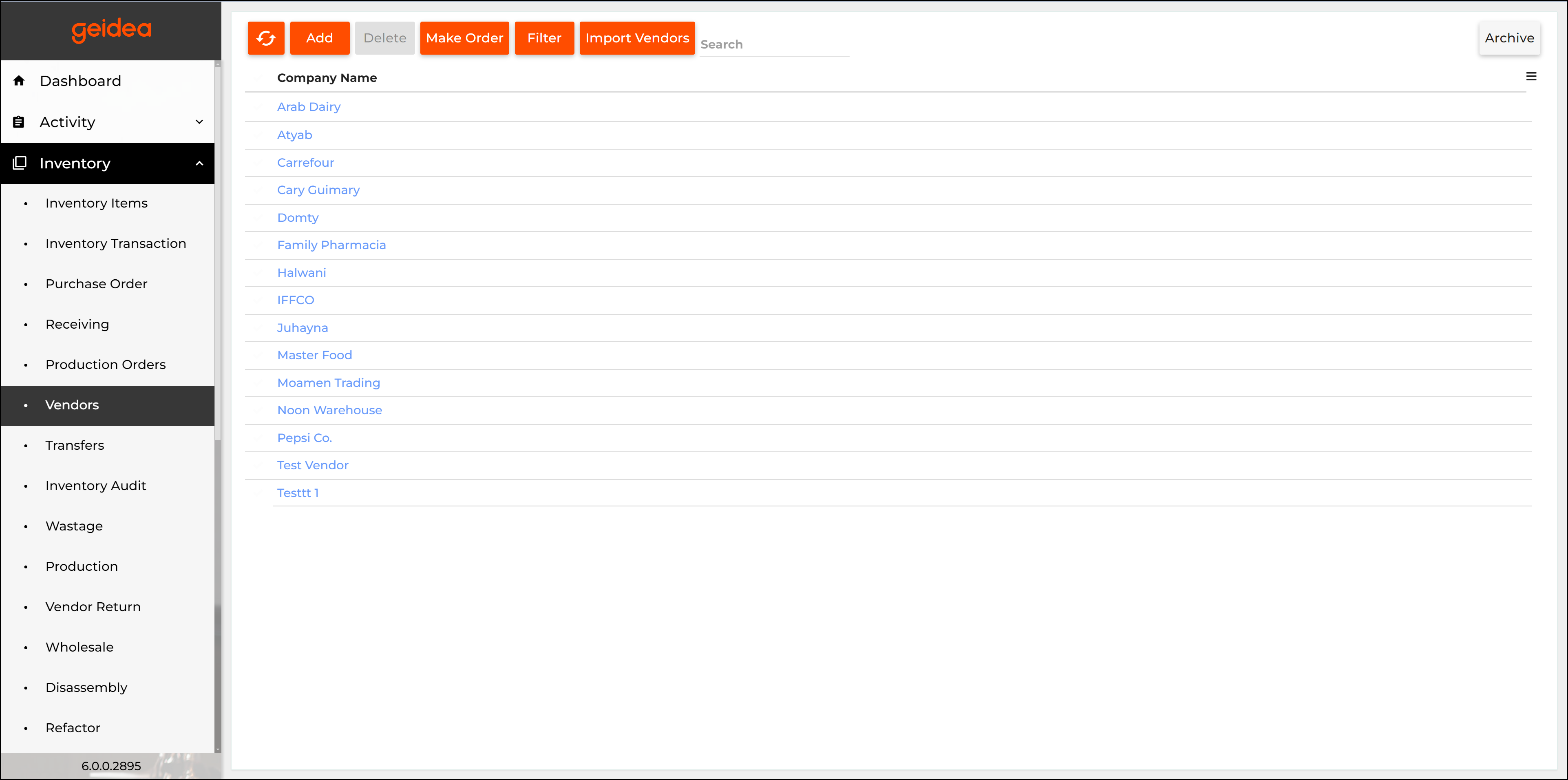
- The list of Vendors will appear. Click the name of a vendor to which you want to assign the price list.
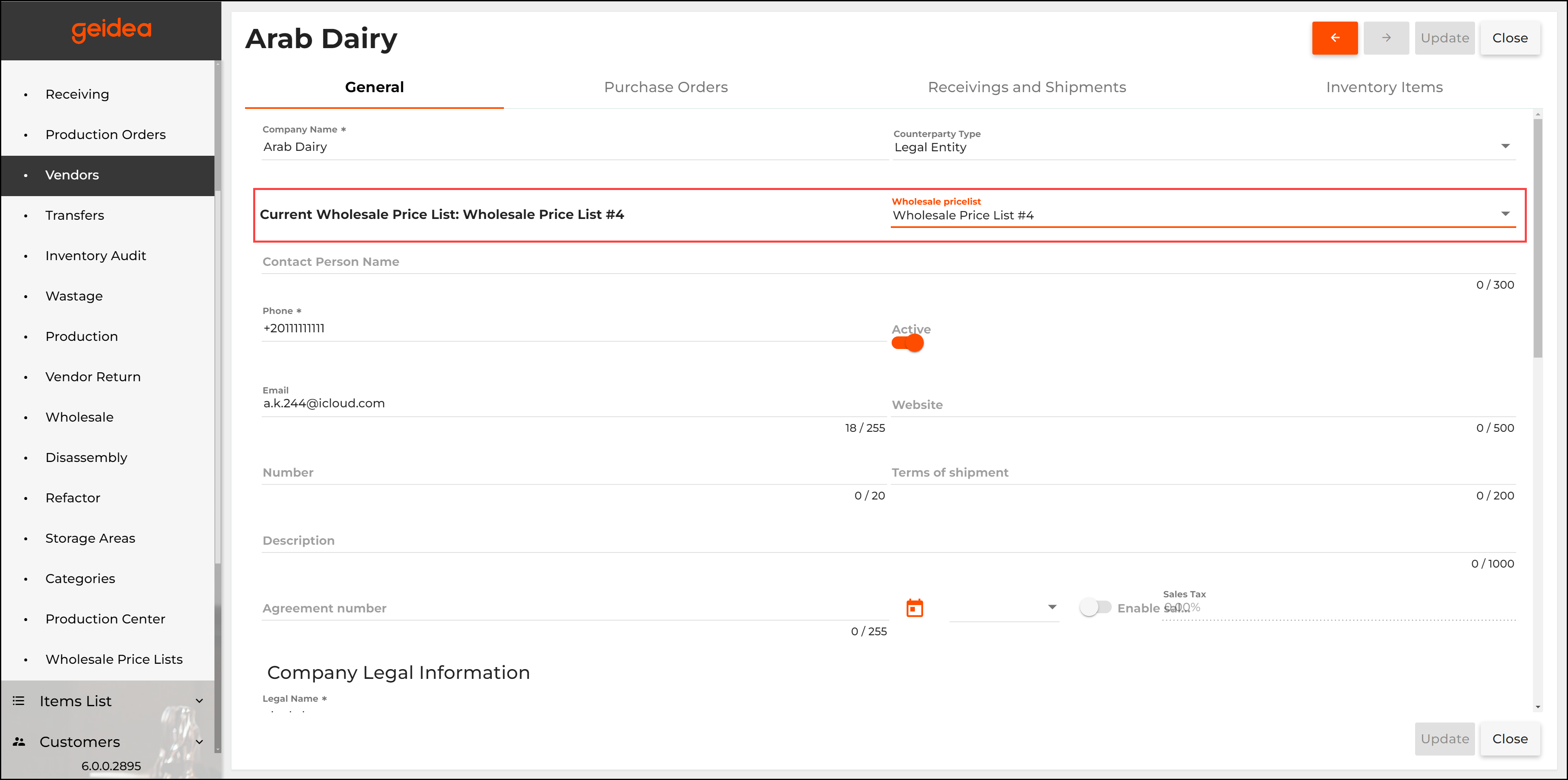
- On the General tab, from the Wholesale price list list, select a price list to assign to the vendor.
- Click Update to save your changes.
Note: The same process can be applied to Legal Entities by going to Settings, then Legal Entities.
View and Edit a Wholesale Price List
To view or edit a wholesale price list:
- On the wholesale price lists page, click the Price List’s name.
- Choose the appropriate filters.
- Click Filter and Open.
- You can adjust all information, like: list name, prices, and even set your Markup.
- When done, click Save.
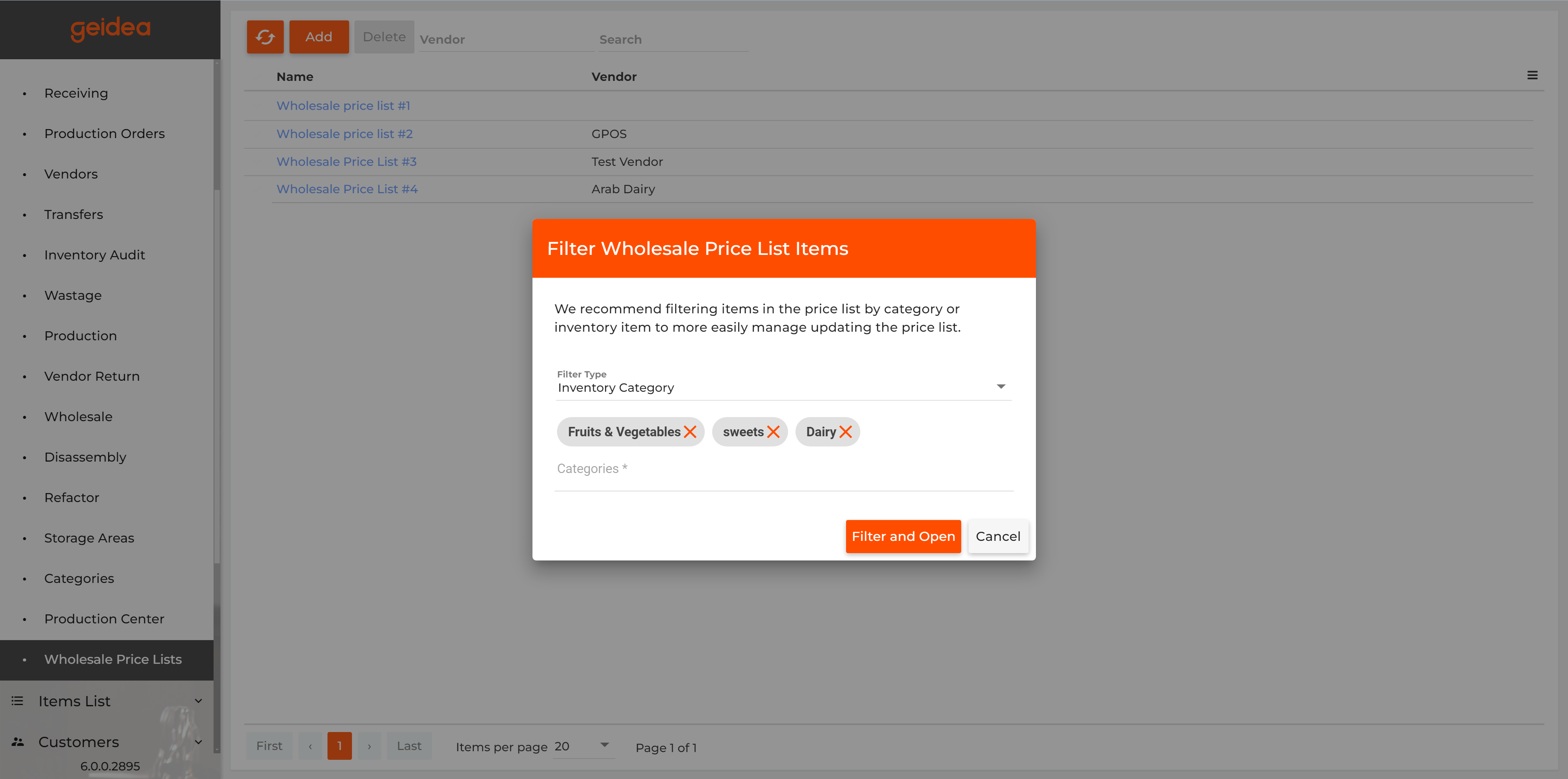
Note: Click Markup to open the Markup window and adjust your parameters.
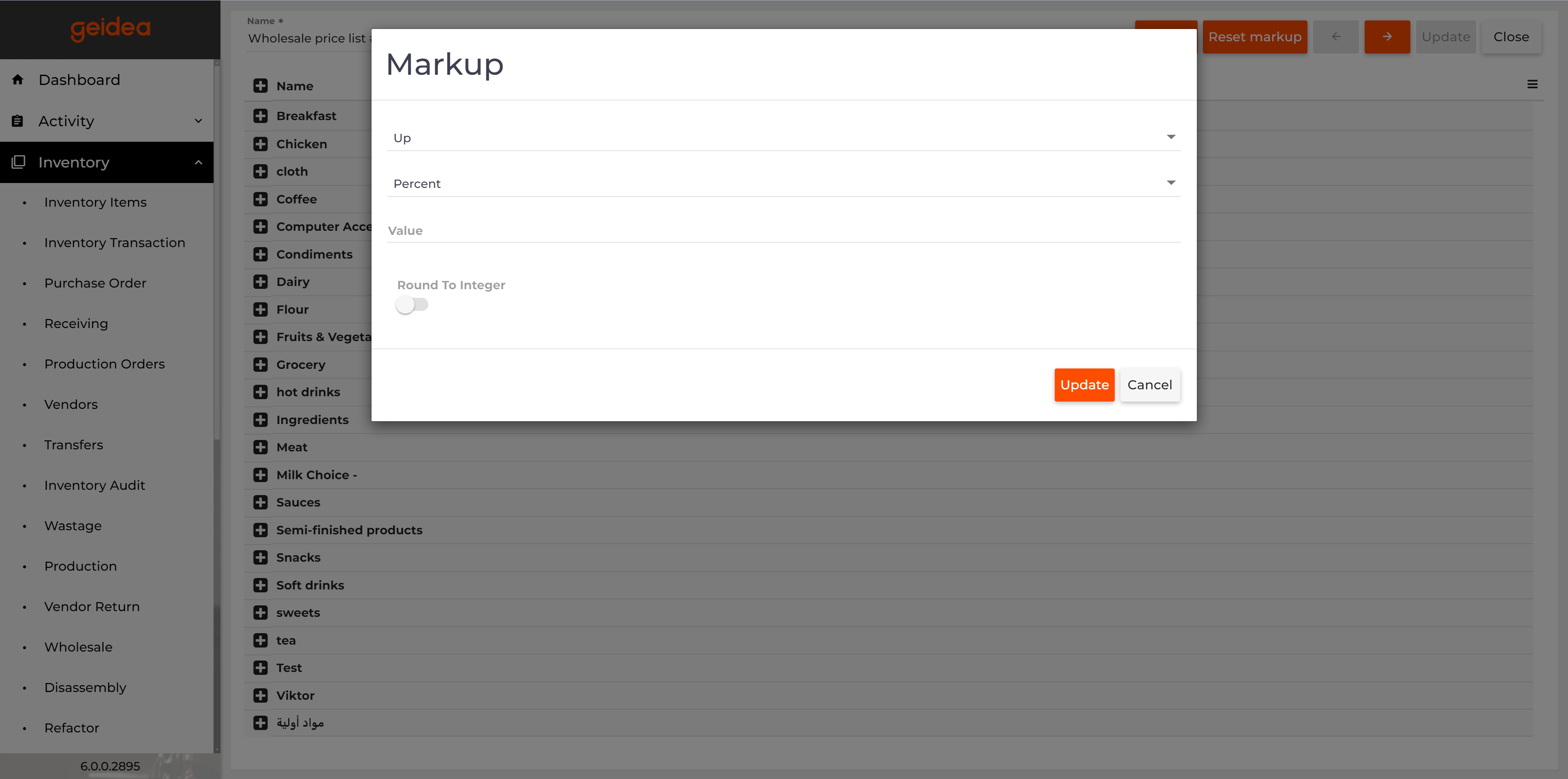
Parameters Breakdown as Follows:
- First option: Choose between Markup or Markdown
- Second option: Choose between amount (fixed value) or percentage.
- Value: the number itself. Based on the second options, this number will be a fixed value or a percentage
- Round to Integer: Enable or disable rounding numbers to integers.