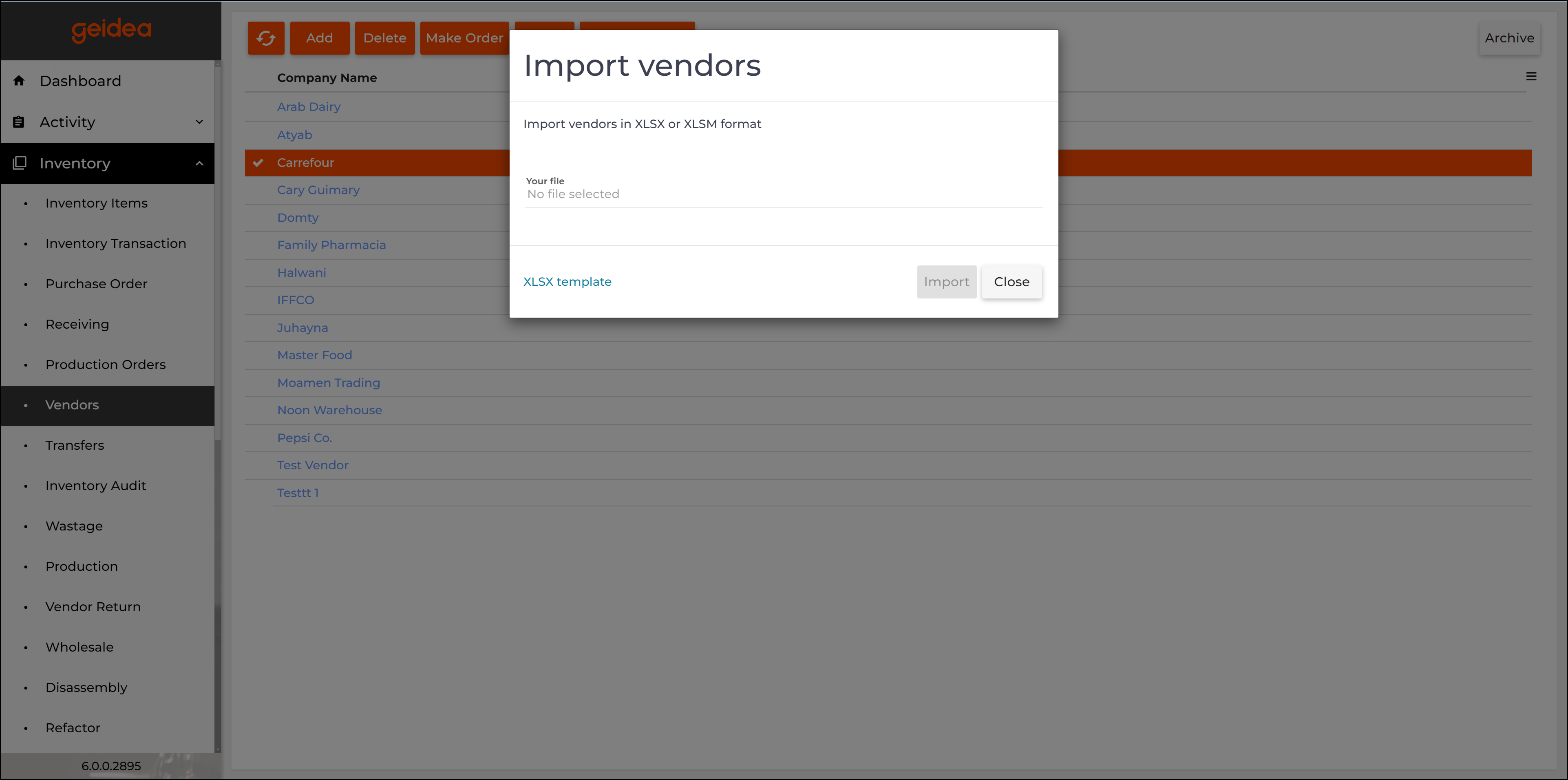Vendors are organizations that you interact with, regarding inventory items. Mostly, they are the entities where you buy from and sell to inventory items.
View a List of Vendors
Under Inventory, click Vendors.
You will find the following screen:
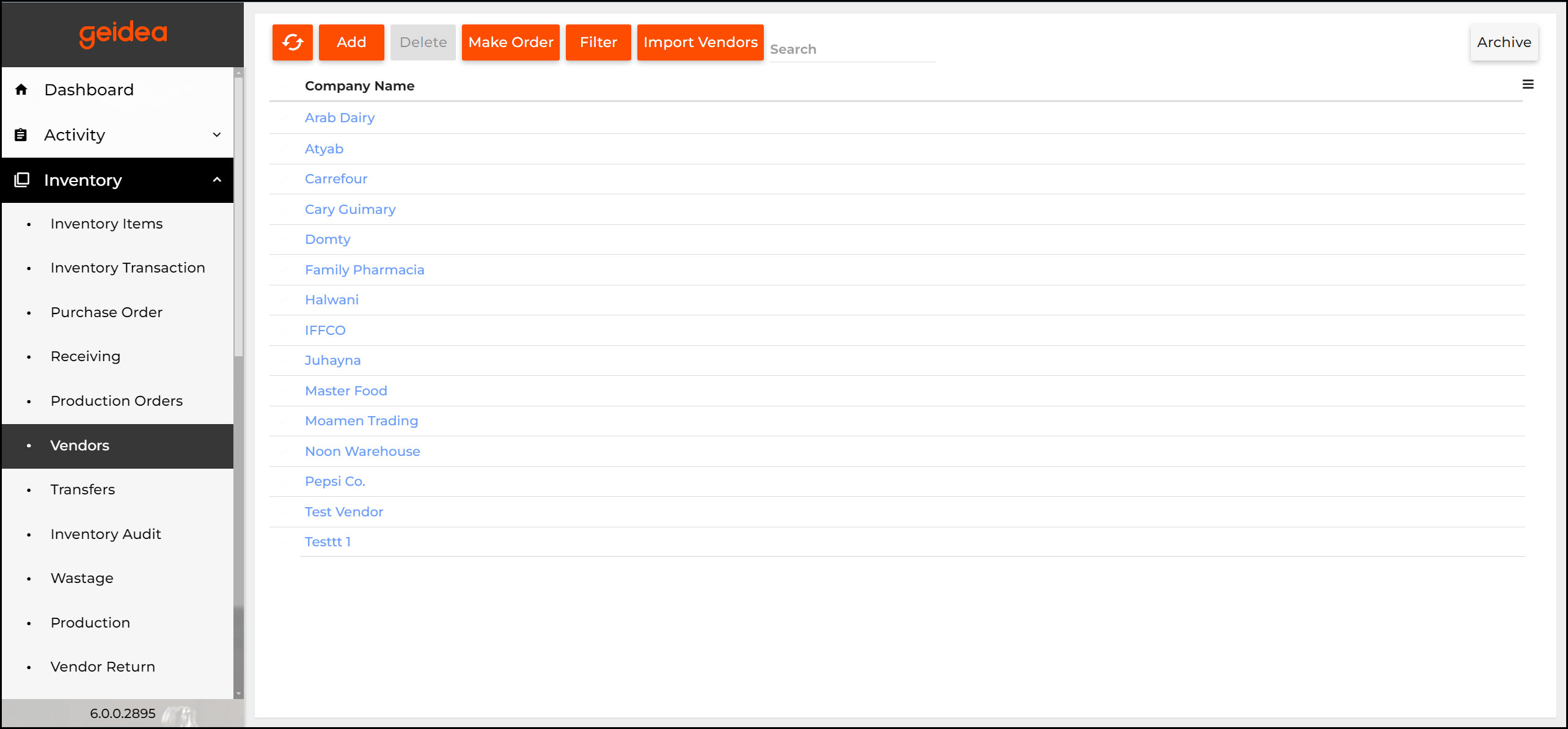
Page Breakdown as follows:
- Add: adds a new vendor to the list.
- Delete: removes selected vendors from the list.
- Make Order: click to make a new purchase order.
- Filter: lets you filter the vendors list by specified criteria.
- Import Vendors: imports new vendors from an XLSX or XLSM data sheet.
- Search: lets you search the list for vendors whose names contain the search key.
- Archive: opens a list of deleted vendors (you can restore deleted vendors).
Add New Vendor
- Open the Vendors page.
- Click Add.
- Complete the Add Vendor form,
- Click Save:
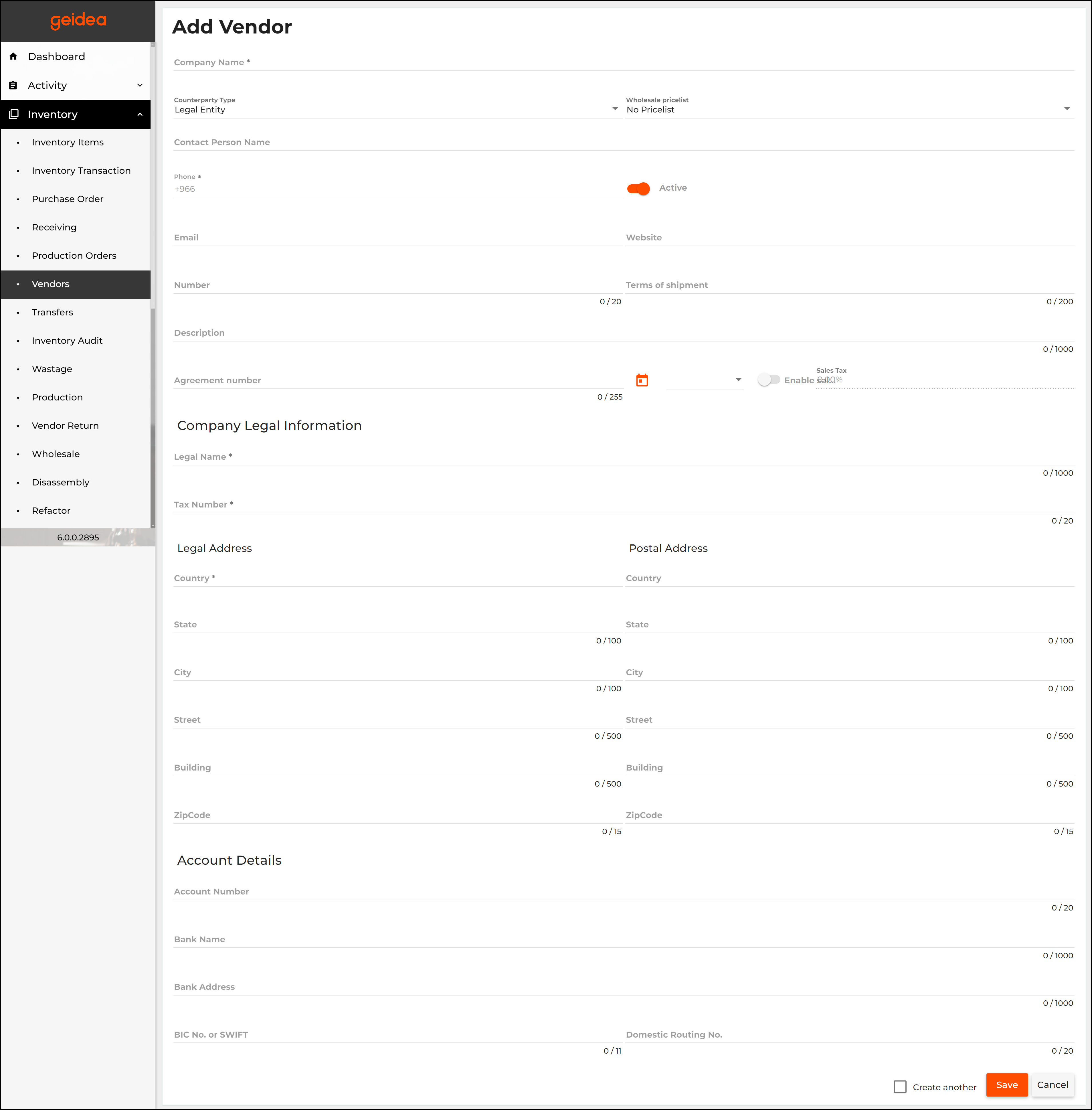
Edit and View a Vendor Profile
- Open vendors list.
- Click the vendor name.
This opens a tabbed page like the following screens:
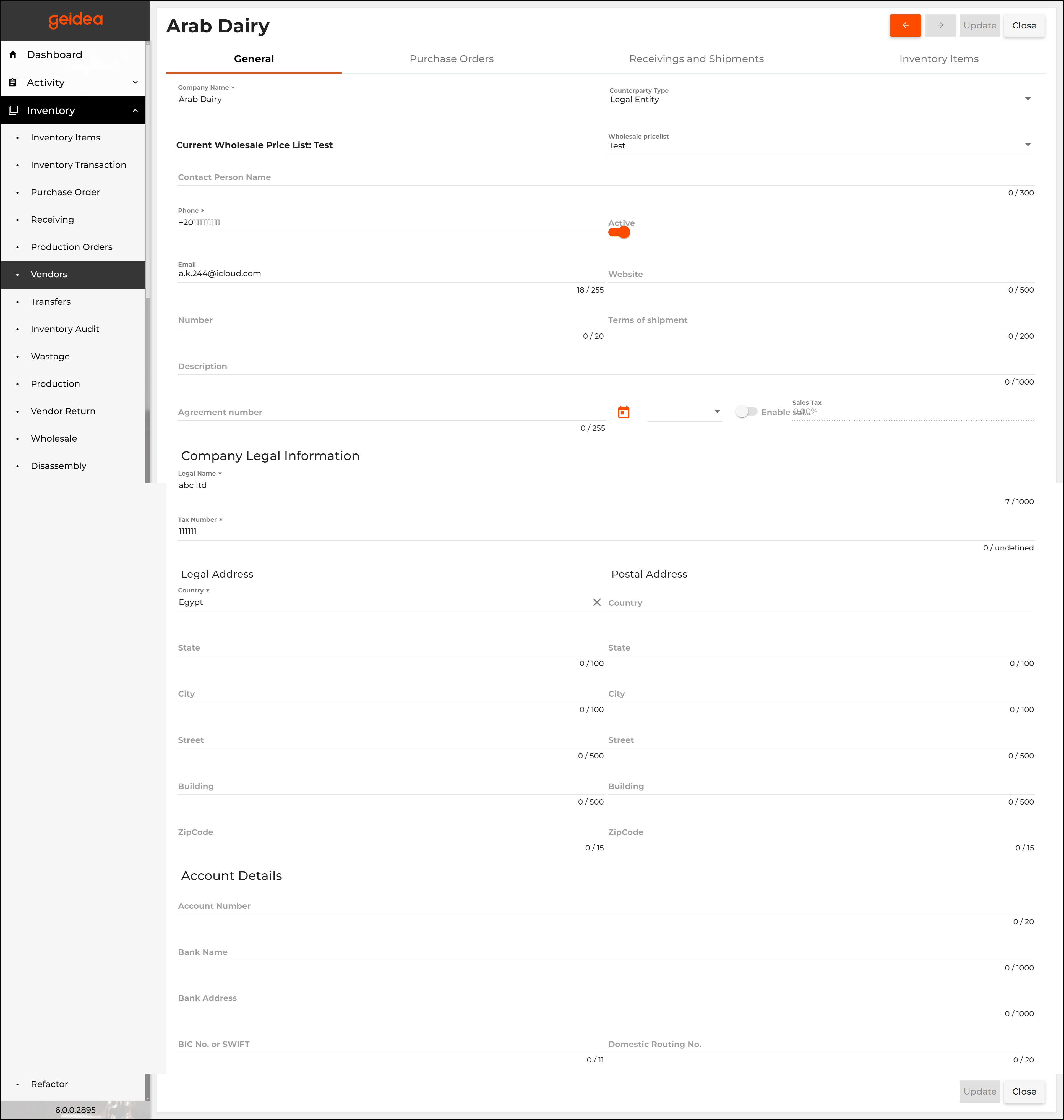
The General tab displays the vendor profile (general information):
The Purchasing Orders tab displays overall information on all purchase orders of this vendor:
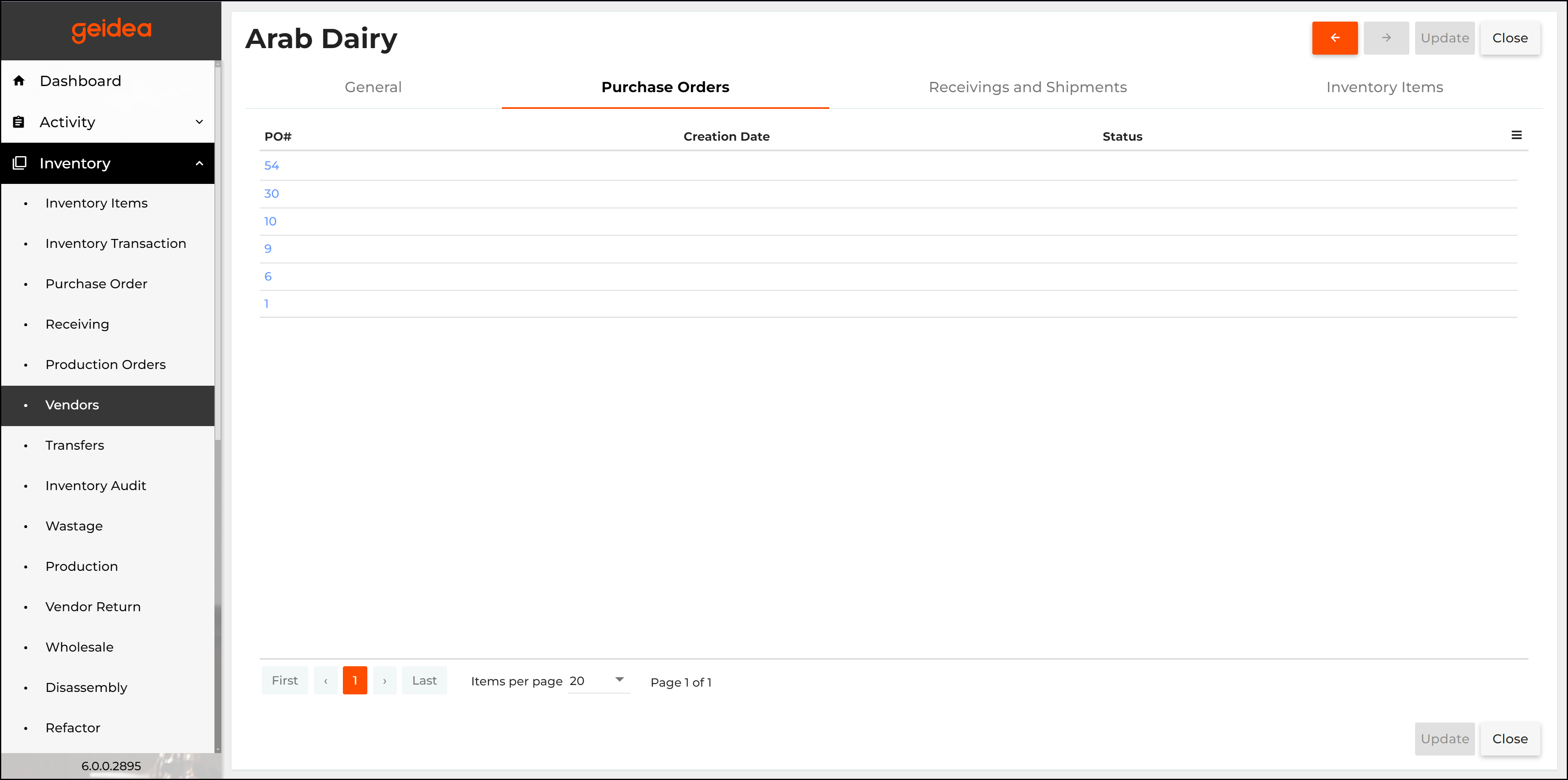
TIP: Click the order number (in the PO# column) to get detailed information on that order. For more information, see Purchase orders.
The Receivings and Shipments tab displays a list of receiving transactions, which shows the inventory items acquired from said vendor:
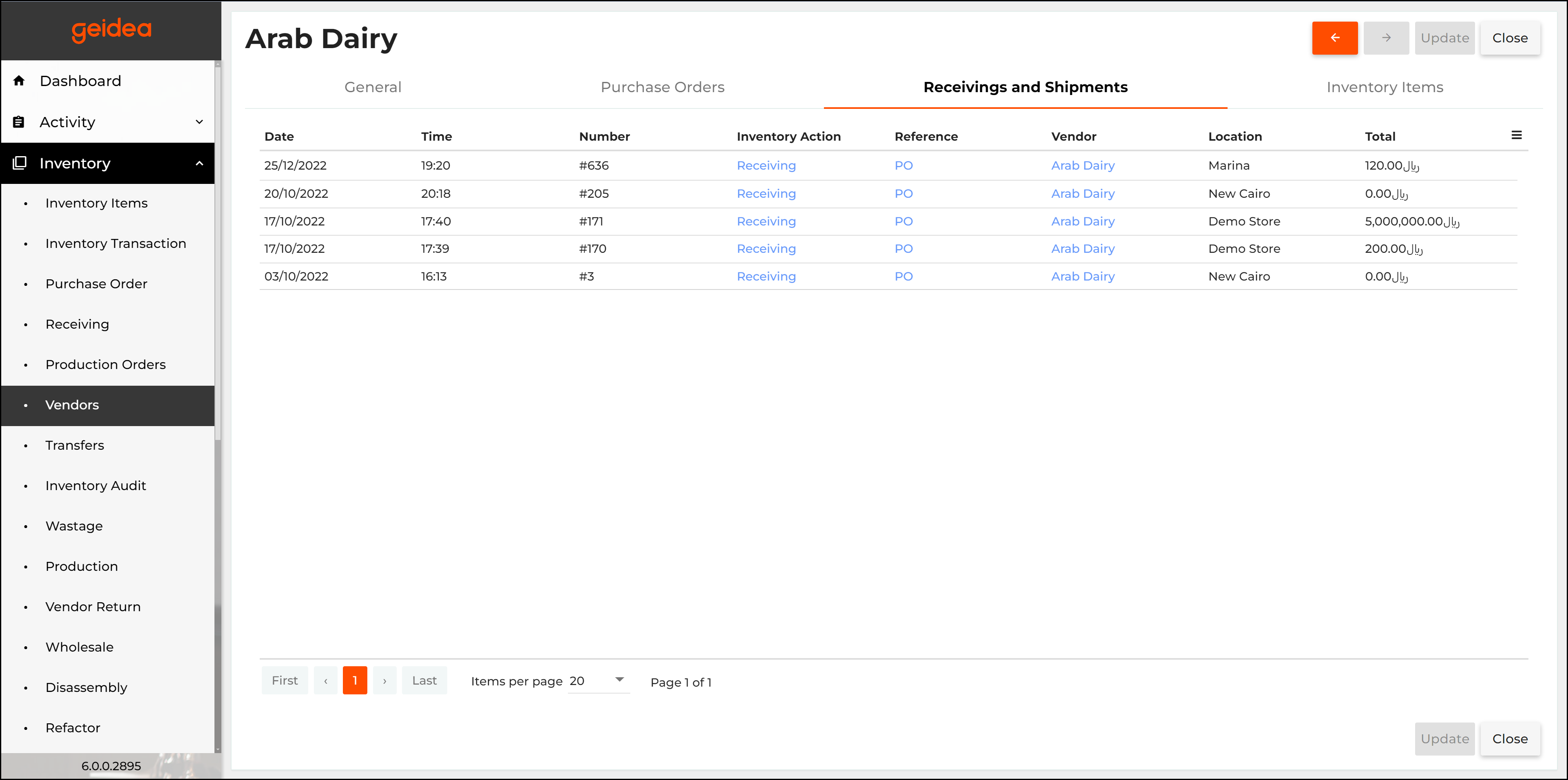
The Inventory Items tab displays a list of inventory items purchased from this vendor:
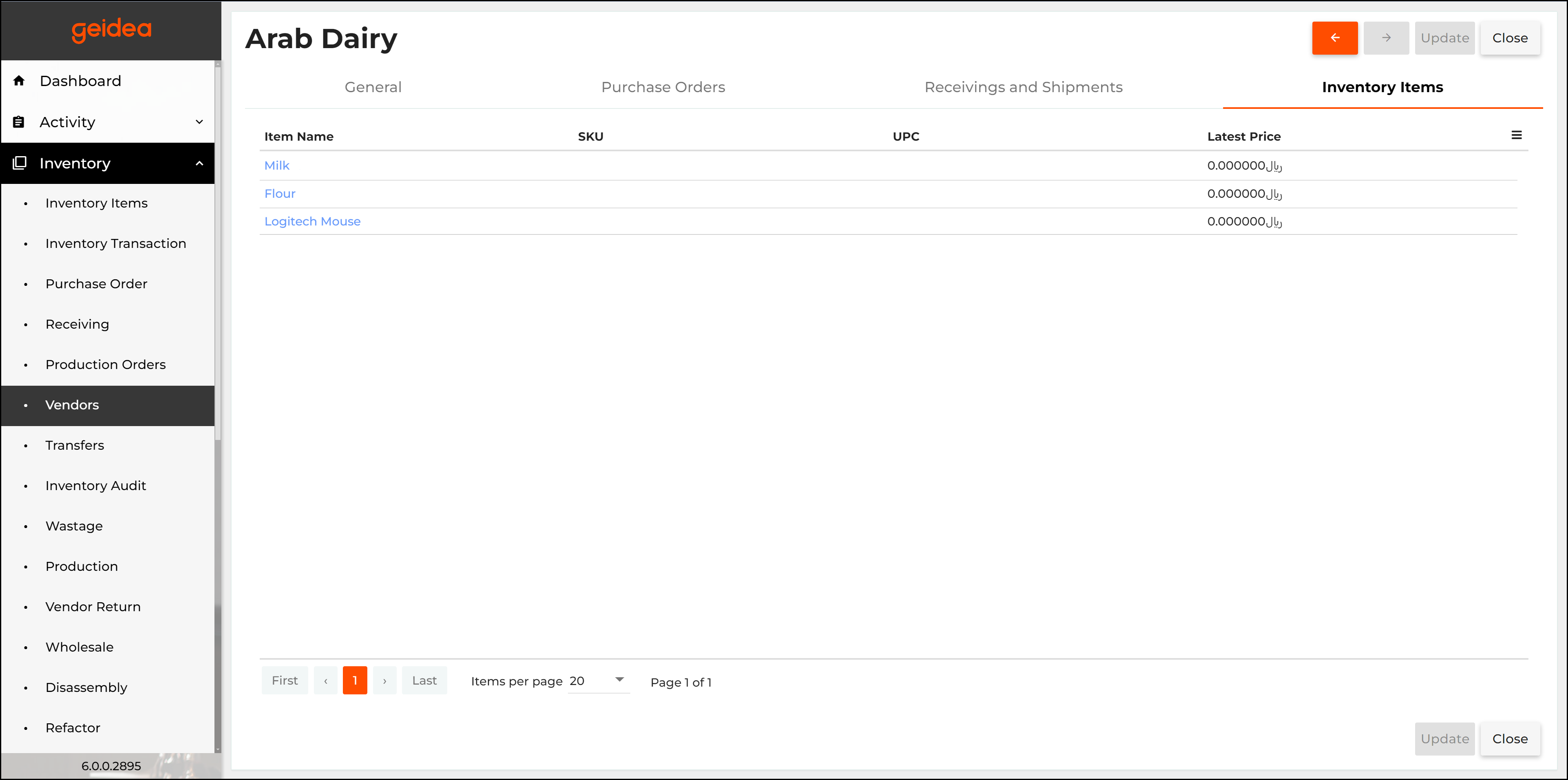
Remove Vendor(s) from the List
To remove vendor(s) from the list
- From the list of vendors, select vendors by checking the checkbox.
- When done, click Delete, and confirm.
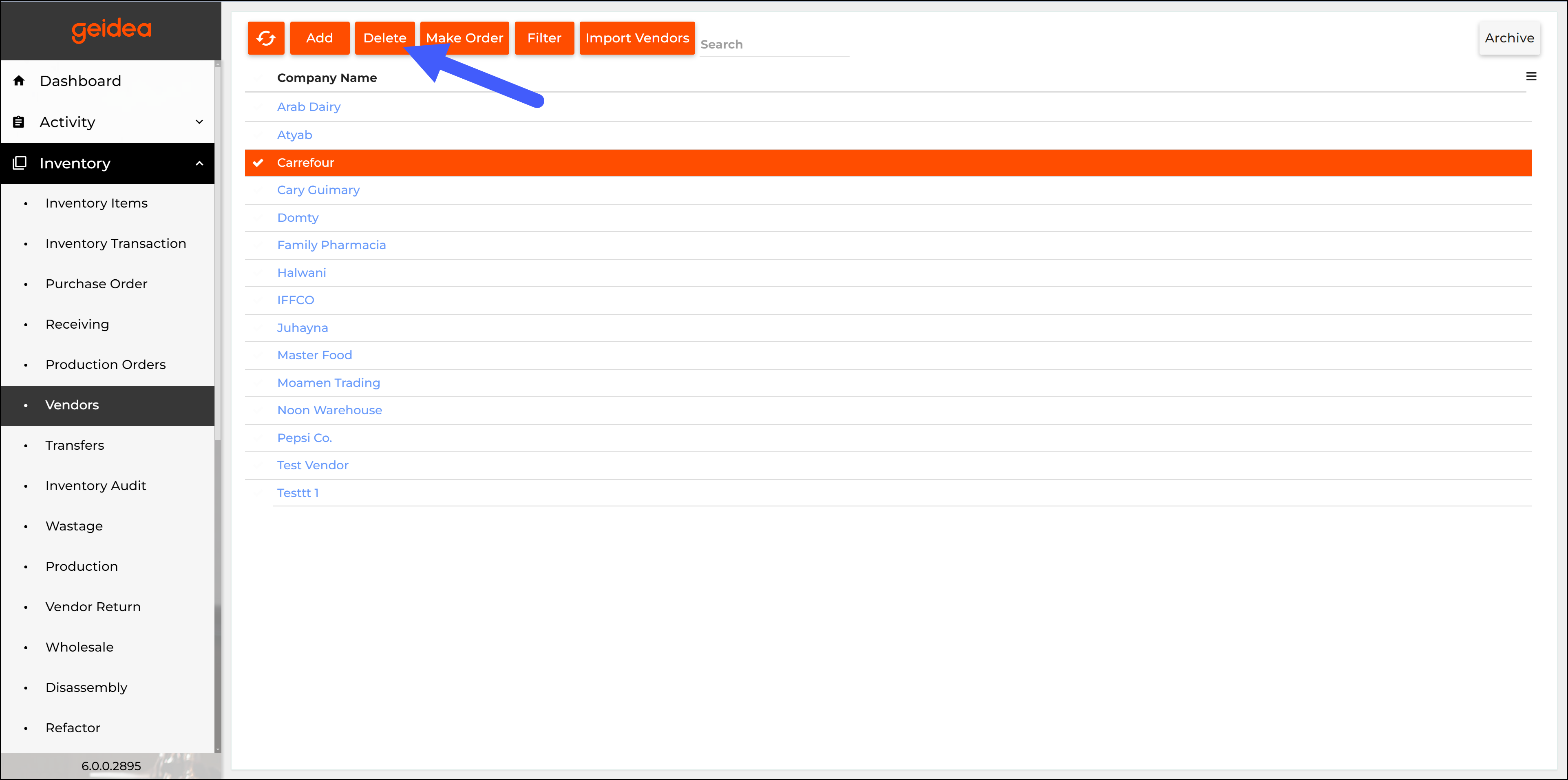
NOTE: You cannot delete vendors that are mentioned in applied inventory documents, such as receiving transaction, purchase orders, etc.
Make New Purchase Order
To make new purchase order
- Open the list of registered vendors.
- Click Make Order.
- Complete the Add Order form.
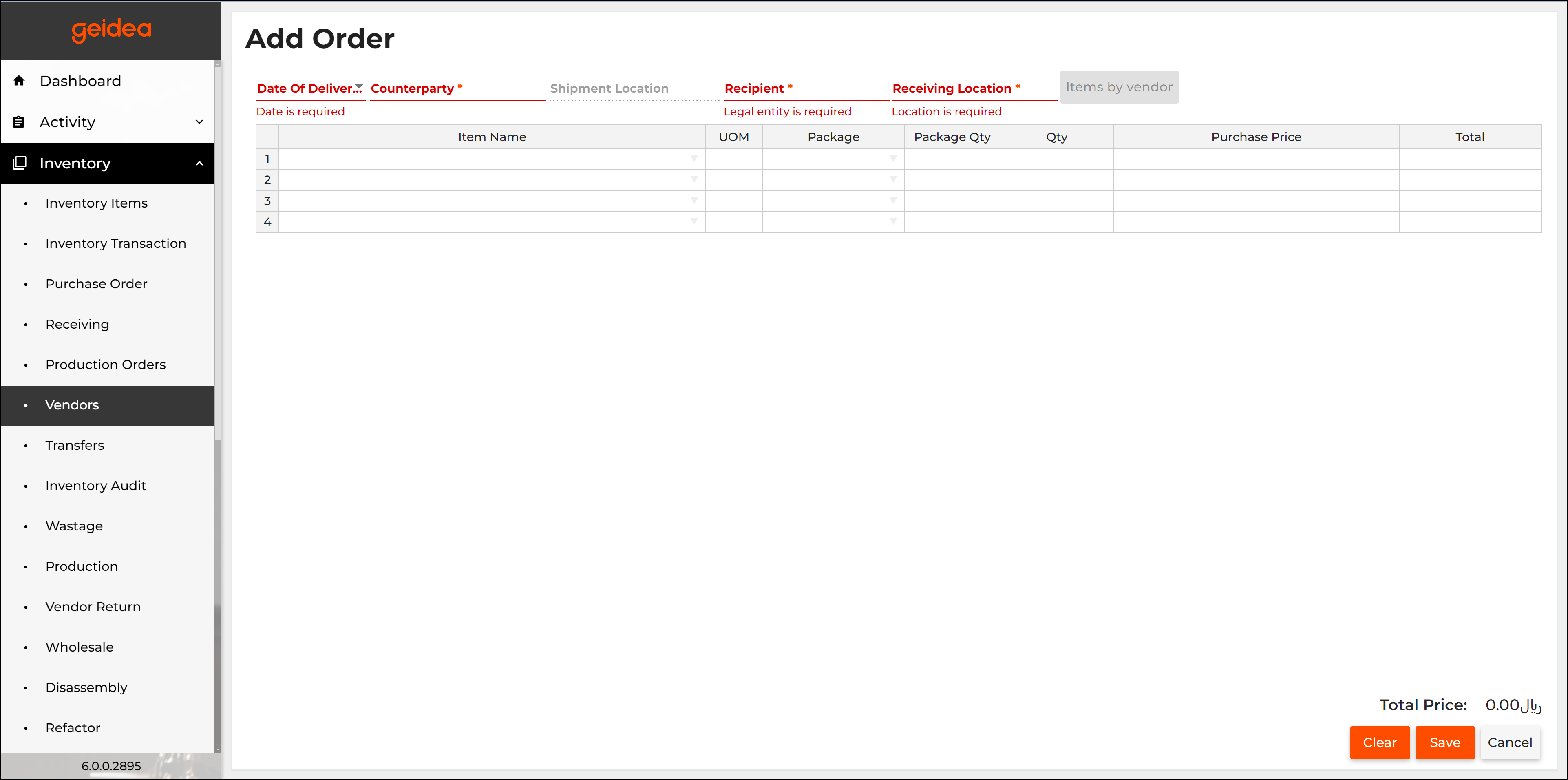
Import Vendor Information from Excel Spreadsheets
You can import new vendor(s) from an Excel spreadsheet (an XLSX or XLSM data file).
To download the spreadsheet template
- Click Import Vendors.
This operation opens the Import vendors dialog box similar to the following screen: - Click the XLSX template.
- Fill in the template spreadsheet with information about your new vendors.
To import new vendors from the spreadsheet template
- Click Import Vendors.
This operation opens the Import vendors dialog box similar to the previous screen. - Click the line under Your file, select an XLSX data spreadsheet with information about your new vendors, and click Import.