This page lets you manage all inventory transactions.
View Inventory Transactions
Under Inventory, then click Inventory Transactions.
To sort or filter transactions as follows:
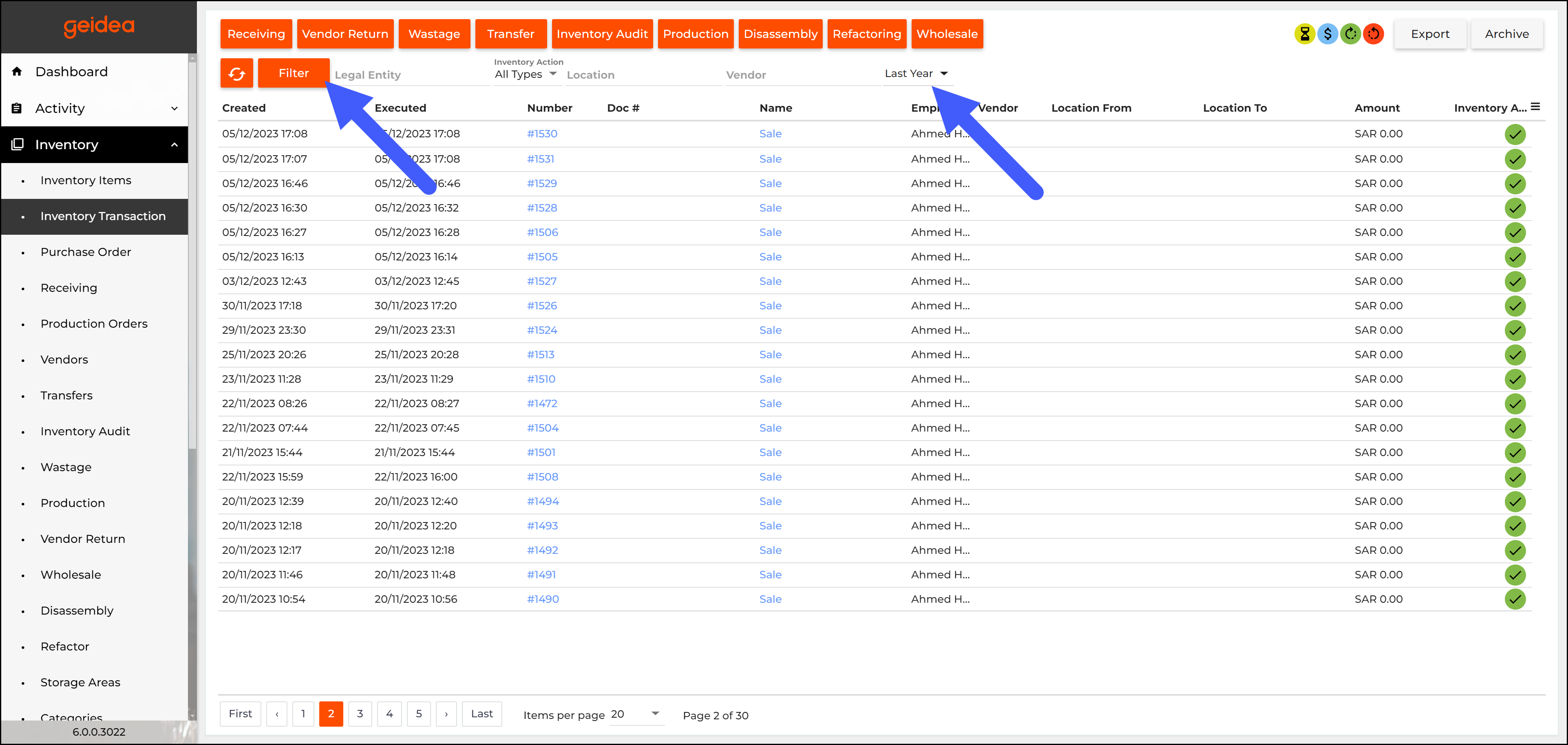
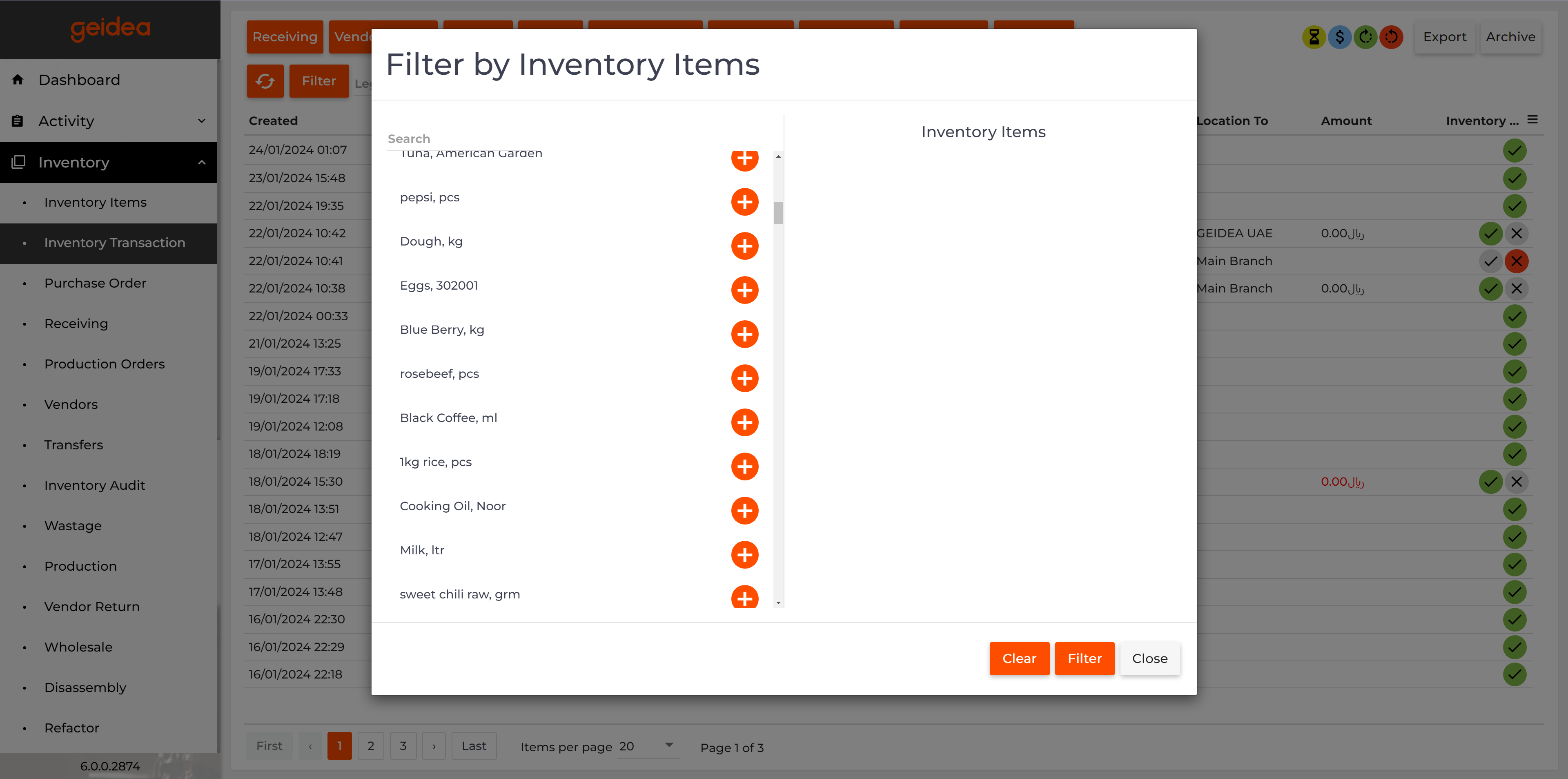
- To sort the list by a column value, click that column.
- To display only transactions of a particular type, select that type from the Types list.
- To display only transactions that concern a particular store (location) or vendor, on the upper menu bar select the location or vendor from the Location or Vendor list, respectively.
- You can use the Calendar to filter by dates and specific periods of time.
- You use the Filter option and search by specific inventory items.
Using Inventory Transactions
On this page, you can do the following:
- View past transactions.
- Apply or unapply transactions.
- Delete transactions.
- Restore previously deleted transactions.
- Create new transactions.
View a Transaction
To view a Transaction, click the transaction number. The transaction will open and you will be able to view all details
example:
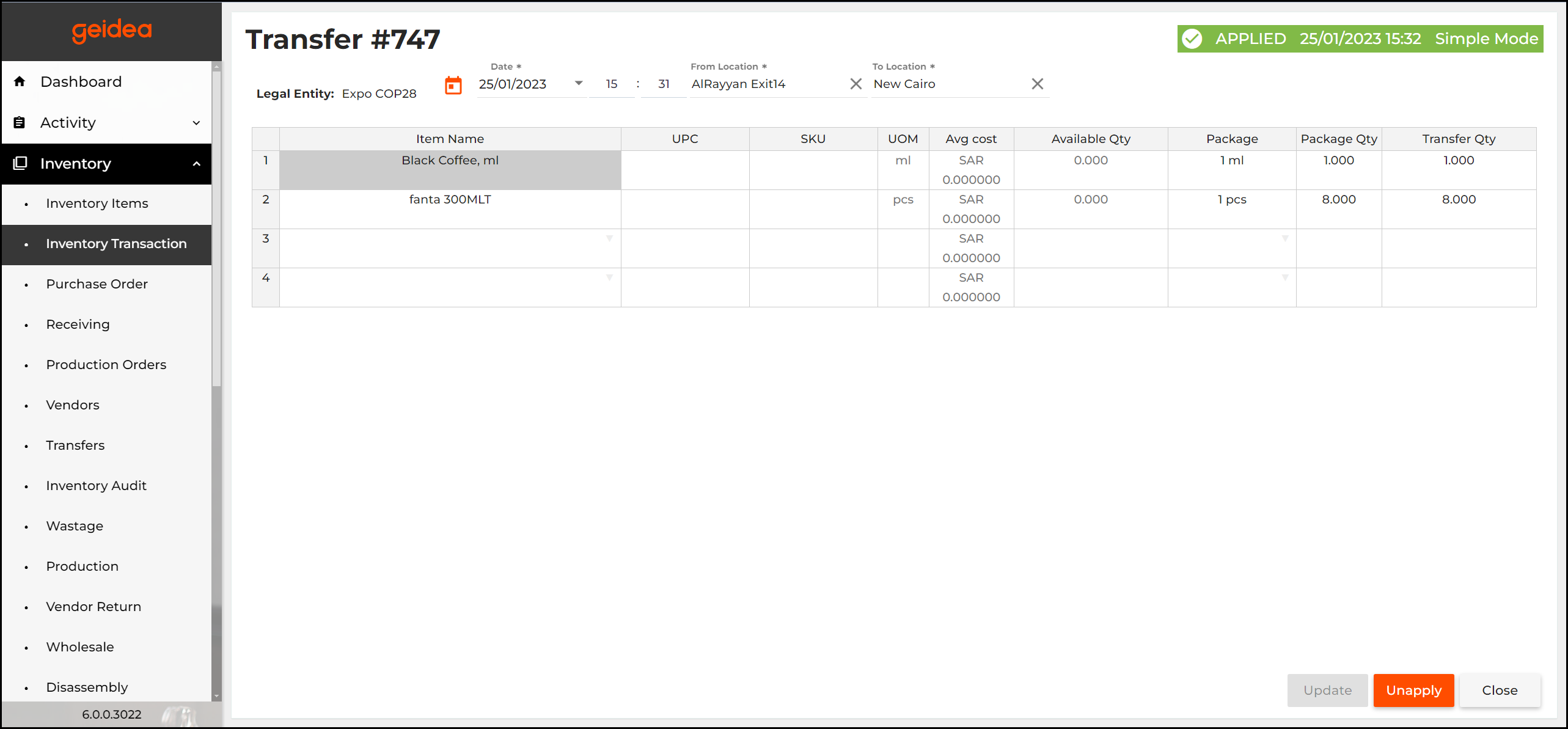
Applying and Reapplying Transactions
You can use the following commands:
 — click to unapply selected transaction.
— click to unapply selected transaction. — click to apply the selected transaction.
— click to apply the selected transaction.-
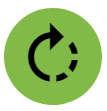 — click to apply all transactions starting from a specified date.
— click to apply all transactions starting from a specified date. 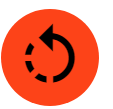 —click to unapply all transactions starting from the current date down to a specified previous date.
—click to unapply all transactions starting from the current date down to a specified previous date.
For more information, see Applying and Unapplying Transactions.
Delete a Transaction
You can delete any transaction (except the transactions of the Sale type).
IMPORTANT: You can delete only unapplied transactions. To delete an applied transaction, unapply it first. Those transactions are marked by ![]() in the Actions column.
in the Actions column.
To delete a transaction
- Click
 next to the transaction to delete.
next to the transaction to delete.
Restore Deleted transactions
To restore previously deleted transactions
- On the transactions page click the Archive button.
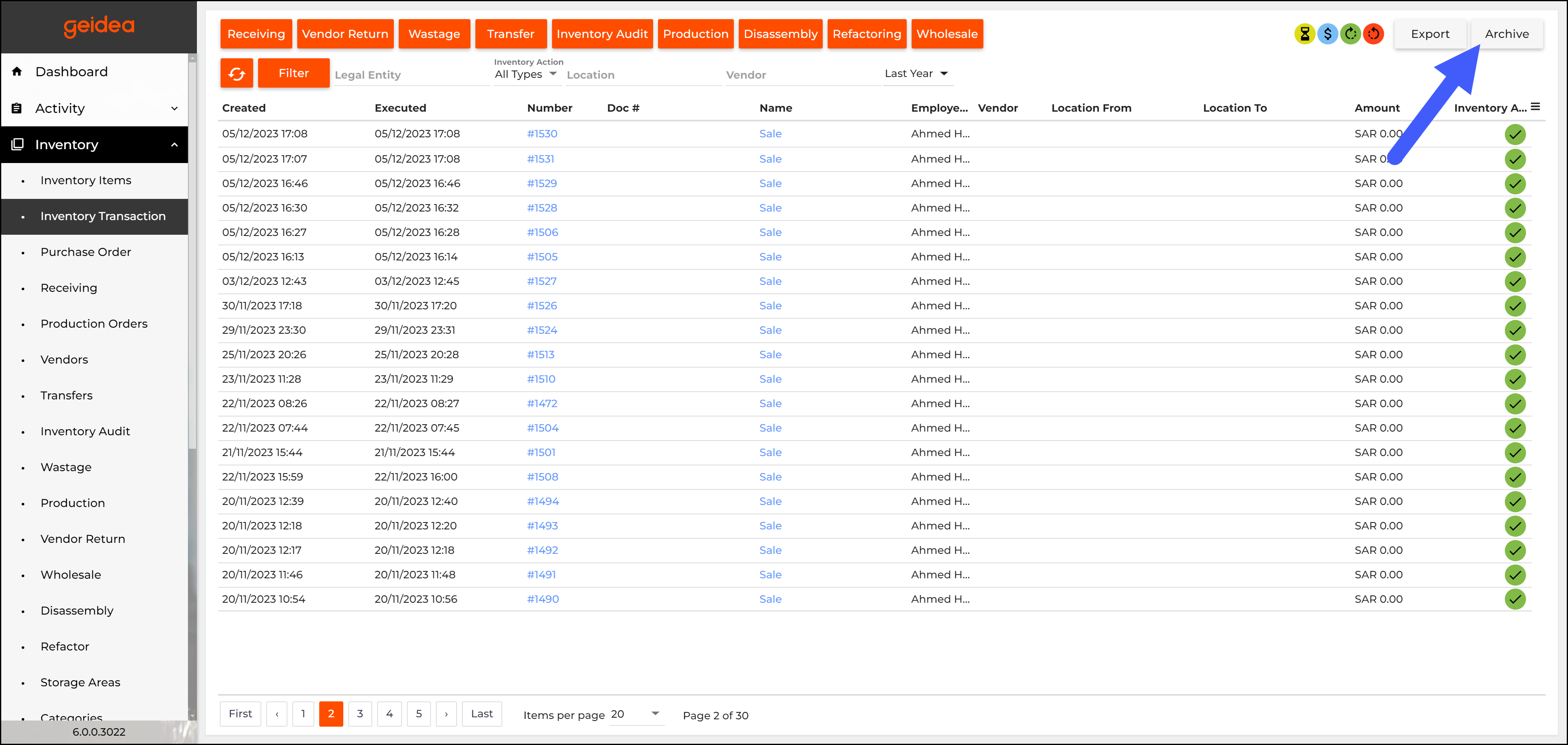
Find a transaction to restore, and then click next to that transaction.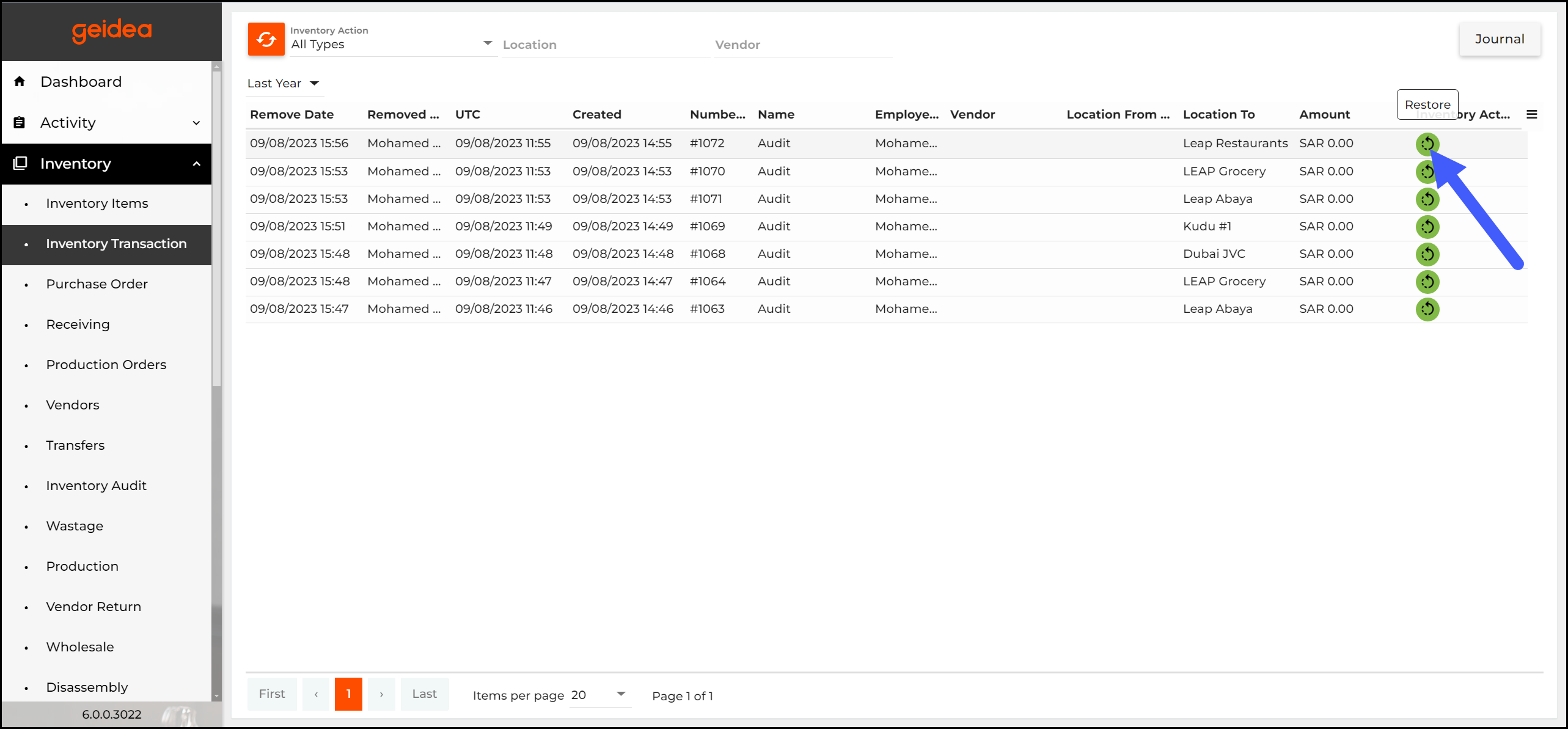
- To return to Transactions list, click Journal.