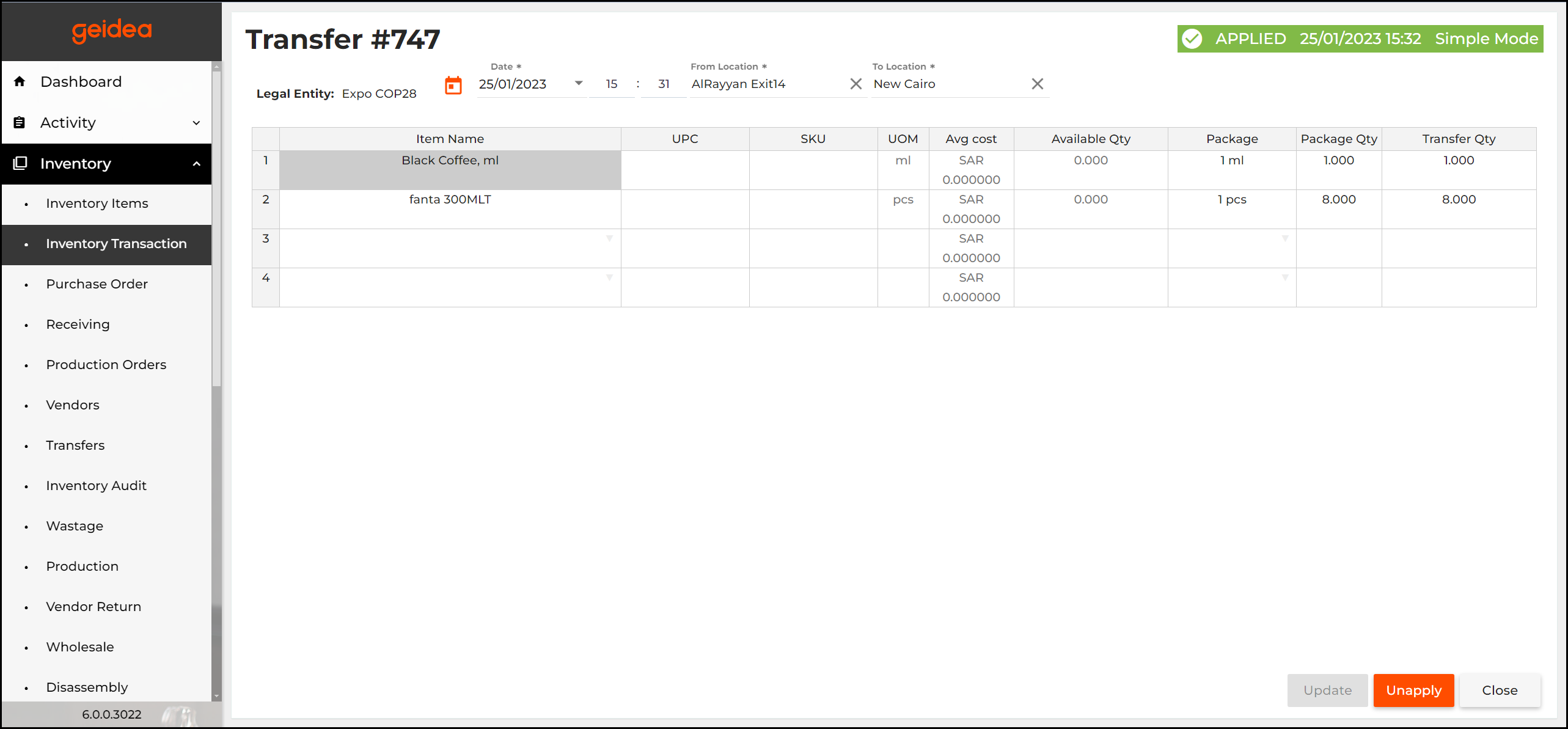Applying transactions — means recording business events. For example, applying a Transfer, which means moving a quantity of inventory items from Location 1 to Location 2, resulting in a decrease of said item’s stock in location 1 and an increase at location 2 by the same value. That said, you need to make sure that said transaction can be executed in the first place. Example: Move 5 kilos of apples from location 1 to location 2, while location 1 does not have apples at all.
Note:
- Apply: create an order that triggers a change in item stock values.
- Unapply: cancel a previously created order that triggers a change in item stock values
How You Can Unapply Transactions
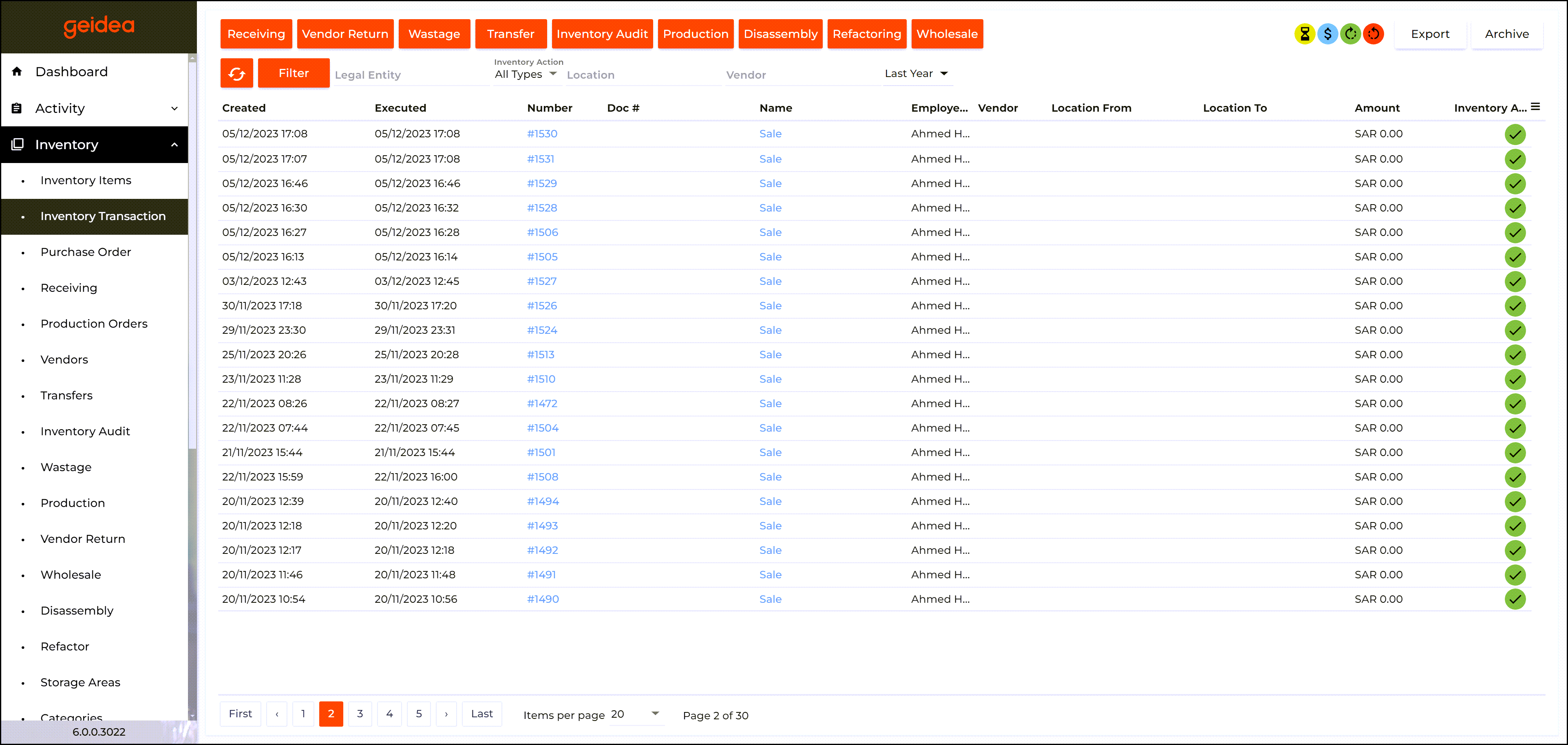
To Unapply Transactions, Know The Following:
- You can freely unapply transactions if you meet the following criteria:
- An Inventory Audit has not been performed.
- Transactions have been created not later than 40 days ago.
- If you do not meet the above points, you need to do the following:
- Unapply transactions chronologically (from newest to oldest). This means, unapply each transaction individually until you reach your target transaction.
Note: If you attempt to process transactions that do not meet the above rules, the following error message will appear: “Failed to complete inventory recalculation because acts created more than 40 days ago were affected“.
To unapply a transaction
Hover the cursor over the icon ![]() next to the transaction (this icon turns into
next to the transaction (this icon turns into ![]() ) and then click it.
) and then click it.
How to Apply a Transaction
To apply a transaction:
Hover the cursor over the icon ![]() next to the transaction (this icon turns into
next to the transaction (this icon turns into ![]() ), and then click it.
), and then click it.
How to Apply or Unapply a Group of transactions
To apply or unapply a group of transactions, in the top-right corner of the page use the following icons:
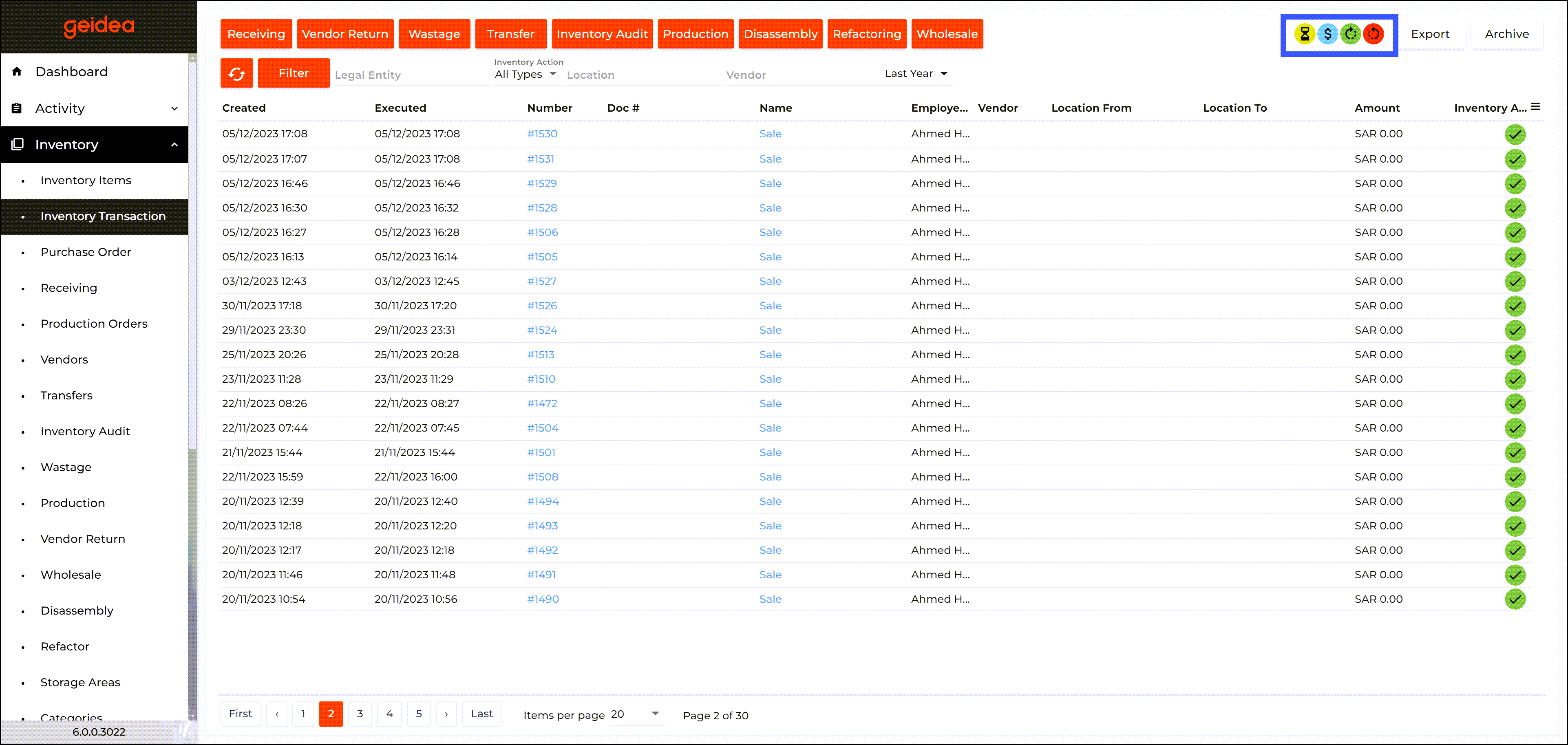
![]() — applies all transactions recorded after specified date and time.
— applies all transactions recorded after specified date and time.
![]() — unapplies all transactions recorded from current date down to specified date and time.
— unapplies all transactions recorded from current date down to specified date and time.
Editing a Transaction
Instead of completely unapplying a transaction, you might need to only edit it.
- Click on Transaction itself.
- Do the required change.
- Click Update.
- Alternatively, you can click Unapply within the transaction itself.