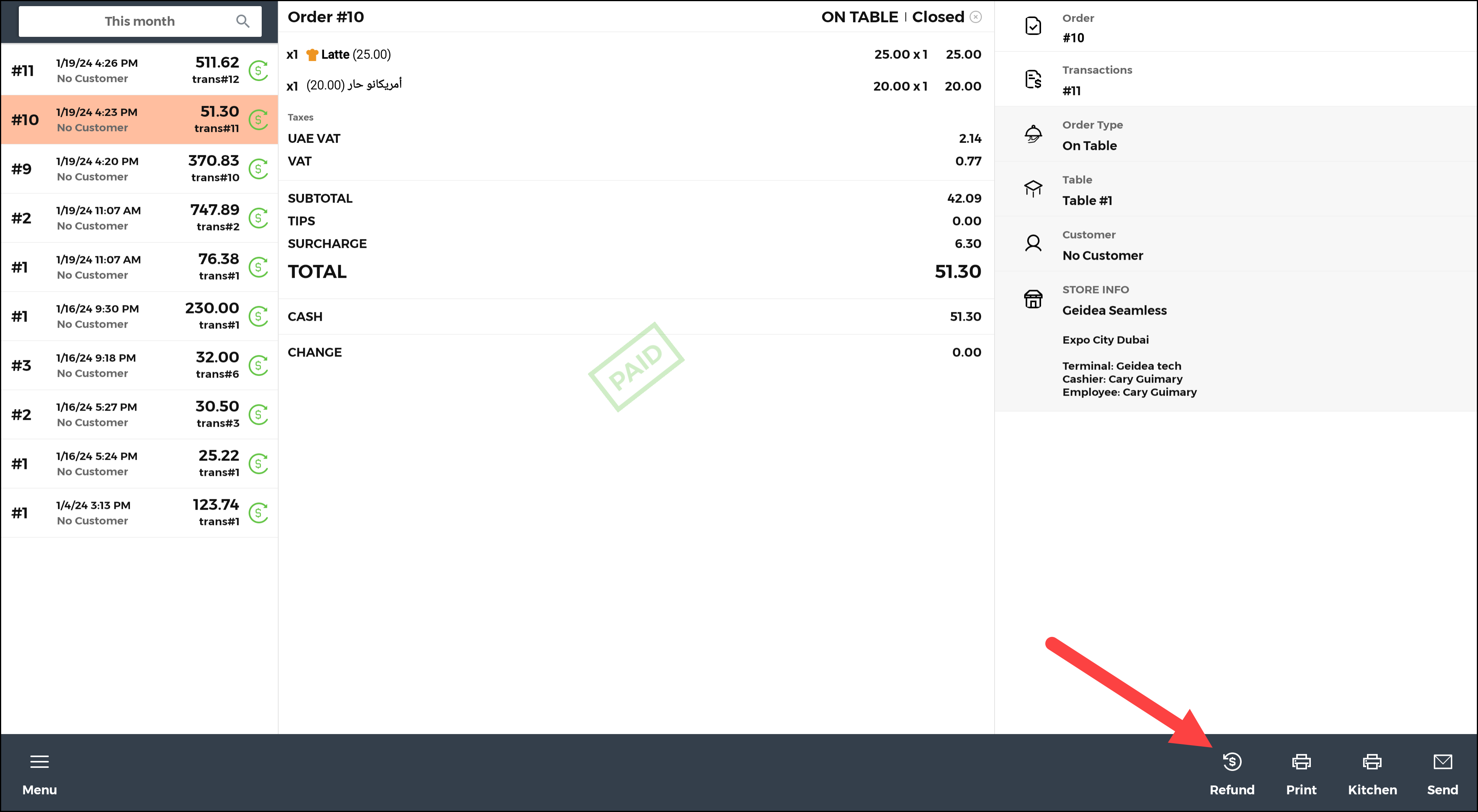Geidea POS allows you to cancel/refund orders. The first step is ensuring that the employee operating the terminal is authorized to do so. That said, check his role as follows:
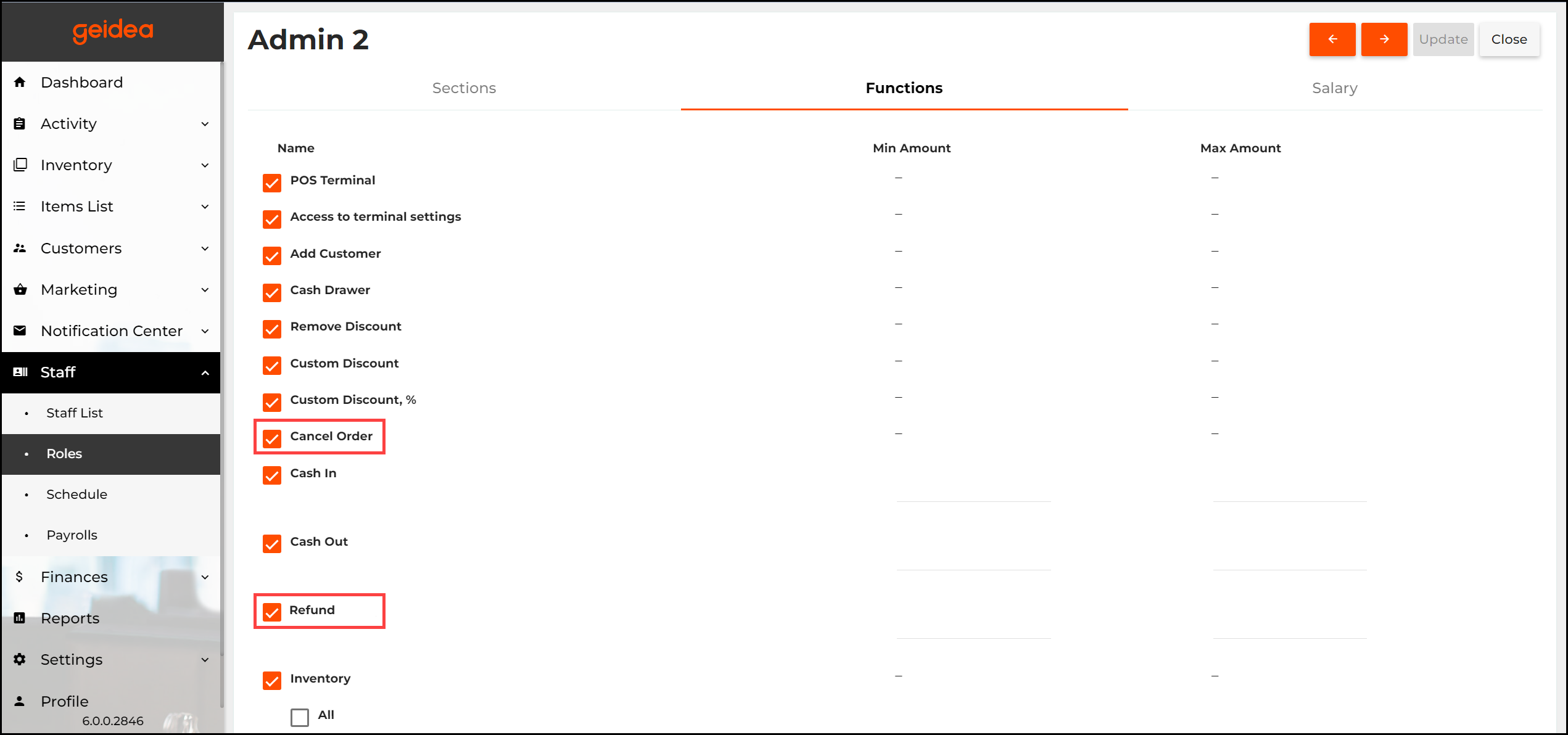
NOTE: Optionally, you can specify a minimum or maximum amount for the refund operations.
Orders that Can Be Canceled or Refunded
- You can cancel orders that have not yet been paid for.
- You can refund any paid and closed order.
TIP: To see the order payment status, see the order details on the Active Orders screen.
Canceling Orders
To cancel an order
- Open the Active Orders screen.
- Tap the order to cancel.
- On the bottom menu bar, tap the Void icon.
- When prompted, select a reason for canceling the order, and click Yes.
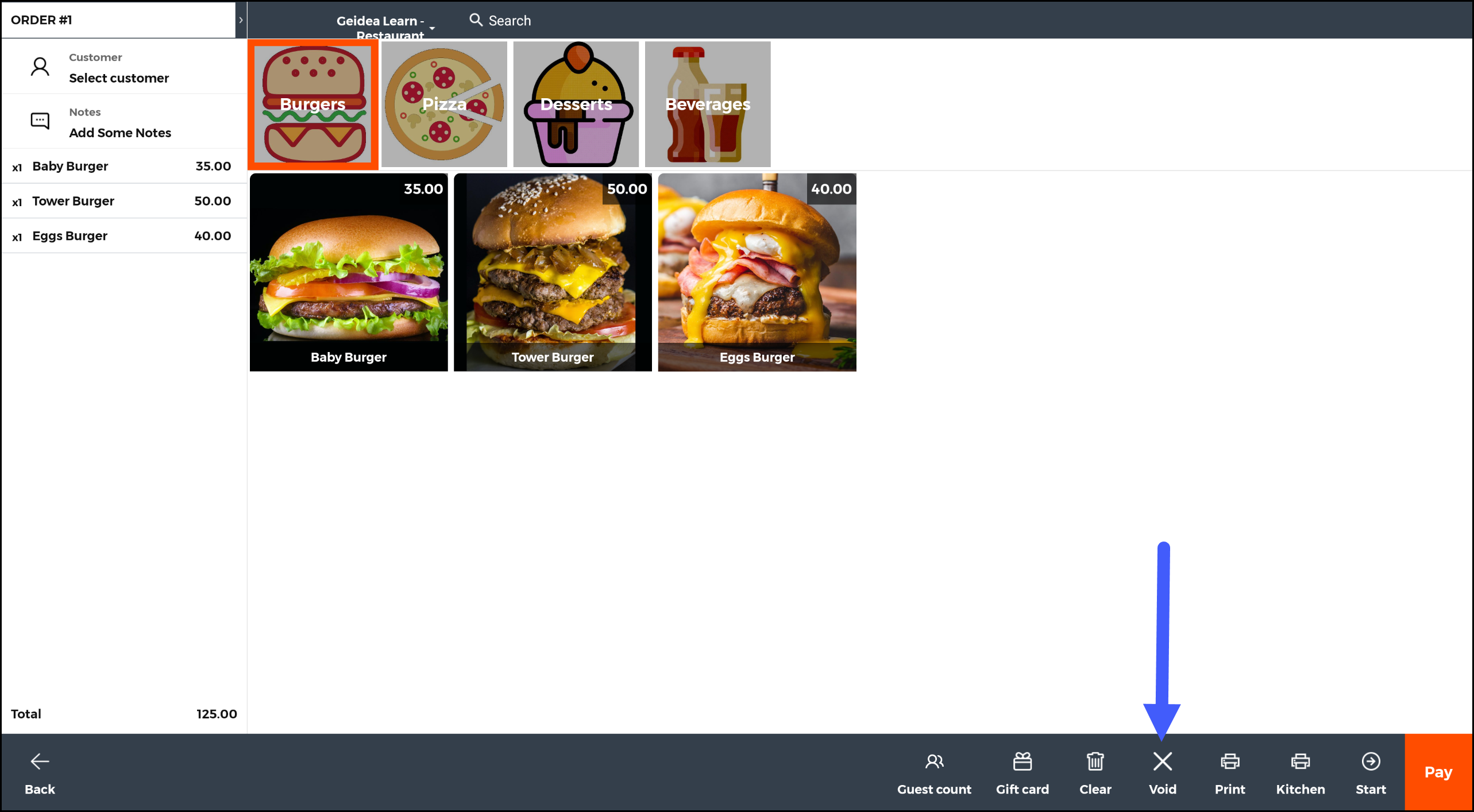
Refunding Orders
Before refunding an order, consider the following information.
- orders paid in cash can only be refunded in cash.
- using an electronic card can be refunded via pinpad and the same card.
- Mobile payment will be refunded to the banking card connected to Customer Mobile application, as long as it is the same card the customer paid with.
- using Gift cards will be refunded to the same Gift card.
- If loyalty points were awarded to the customer, those points will be deducted from their balance upon issuing a refund. Similarly, any loyalty points used by the customer towards the order payment will be returned to their balance.
To refund an order
- Find the order on the Closed Orders page.
- Tap the arrow next to that order.
- In the bottom right corner of the order details page that opens, tap Refund.
- In the dialog box that opens, do the following:
- Select a refund reason.
- In the To Refund column, if necessary, change a number of items to refund.
- In the To Inventory column, click the check icon to return the item to the warehouse.
NOTE: This option is available only if you have enabled the Allow return of goods to the warehouse setting of the POS terminal. For details, see General Settings.
IMPORTANT: The Allow return of goods to the warehouse setting overwrites the Inventory Return Type setting specified in the system settings. For example, if the Inventory Return Type value is Depending on each inventory item, or Never, all items selected in the To Inventory column will be returned. At the same time, if the Inventory Return Type value is Always, the items that are NOT selected in the To Inventory column are returned to the warehouse. - To confirm the specified refund operation, click Refund.